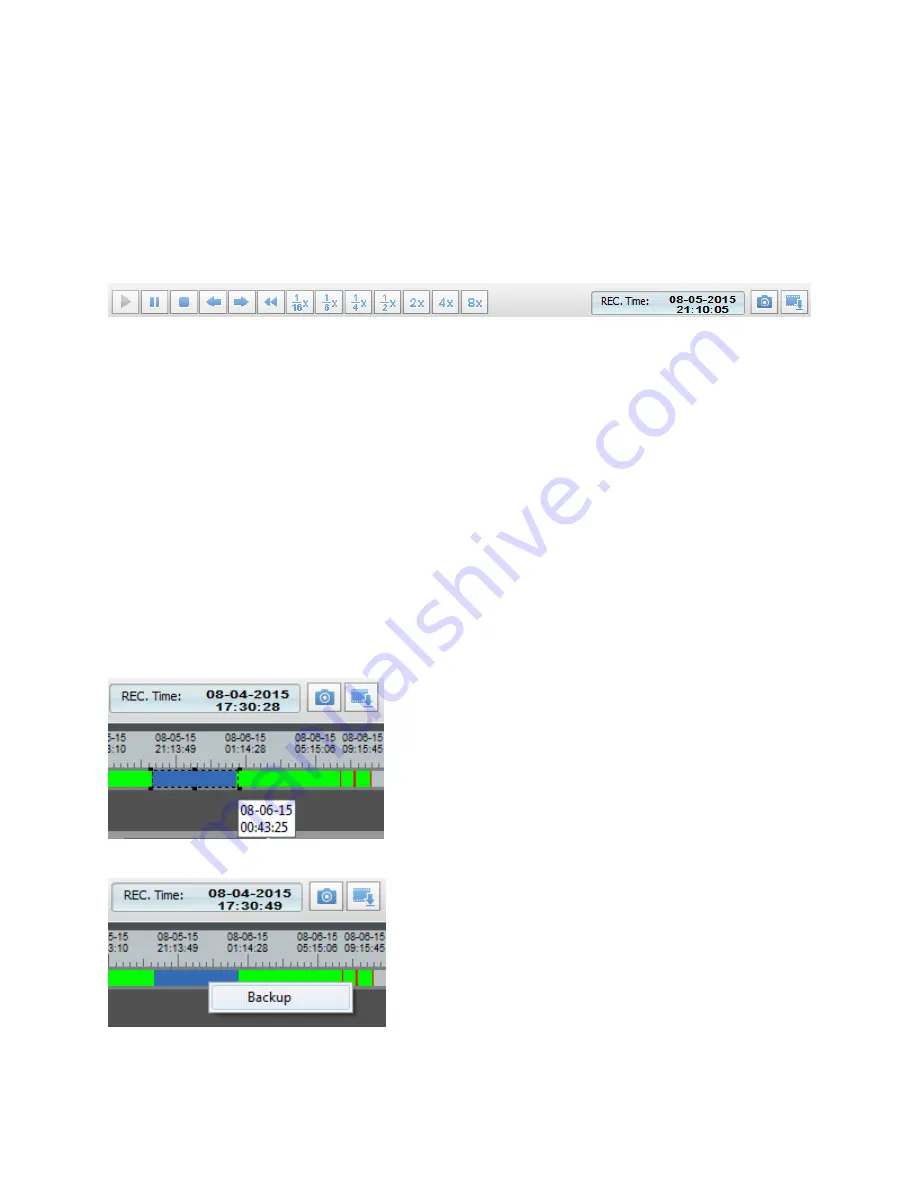
Copyright© 2015 Nortek Security & Control LLC
15
The green highlighted areas mean that this is Time-lapse video or 24x7 recording. The red highlighted
areas mean that there is an alarm/event associated with the video. This could be motion recorded
video.
The black playback line is a pointer showing the playback date and time. Double click anywhere on the
playback timeline bar to playback the desired recorded video.
Select the magnifying icons to zoom in or zoom out on an area of the playback timeline bar to focus on a
certain time range. Click on the ‘reset’ icon to set the timeline bar to the original time range.
Playback Controls
When playing back video the following playback controls can be used.
The following options are available:
Play
Pause
Stop
Frame Reverse
Frame Advance
1/16x playback speed
1/8x playback speed
1/4x playback speed
1/2x playback speed
2x playback speed
4x playback speed
8x playback speed
The REC Time box shows the time of the video being played back.
To hear recorded audio, select the speaker icon at the upper-right corner of the video stream.
The Camera icon is a snapshot function that can save an image onto your desktop of the current image
being displayed.
The Archive icon allows selecting of a clip to archive to the computer.
Archive Video
To select video to archive, click and drag the mouse pointer to select an area of the playback time bar
video.
The blue highlighted area is the video that will be archived to the computer.
After a time range is selected, right-click on the blue highlighted video. Select backup.
Once backup is selected, the archive video will be queued in the Record Backup dialog and will begin to
download automatically into the defined path of the computer.
Содержание 2GIG-CAM-100W
Страница 1: ......
Страница 36: ...Copyright 2015 Nortek Security Control LLC 36 ...
Страница 49: ...Copyright 2015 Nortek Security Control LLC 49 ...
Страница 56: ...Copyright 2015 Nortek Security Control LLC 56 ...






























