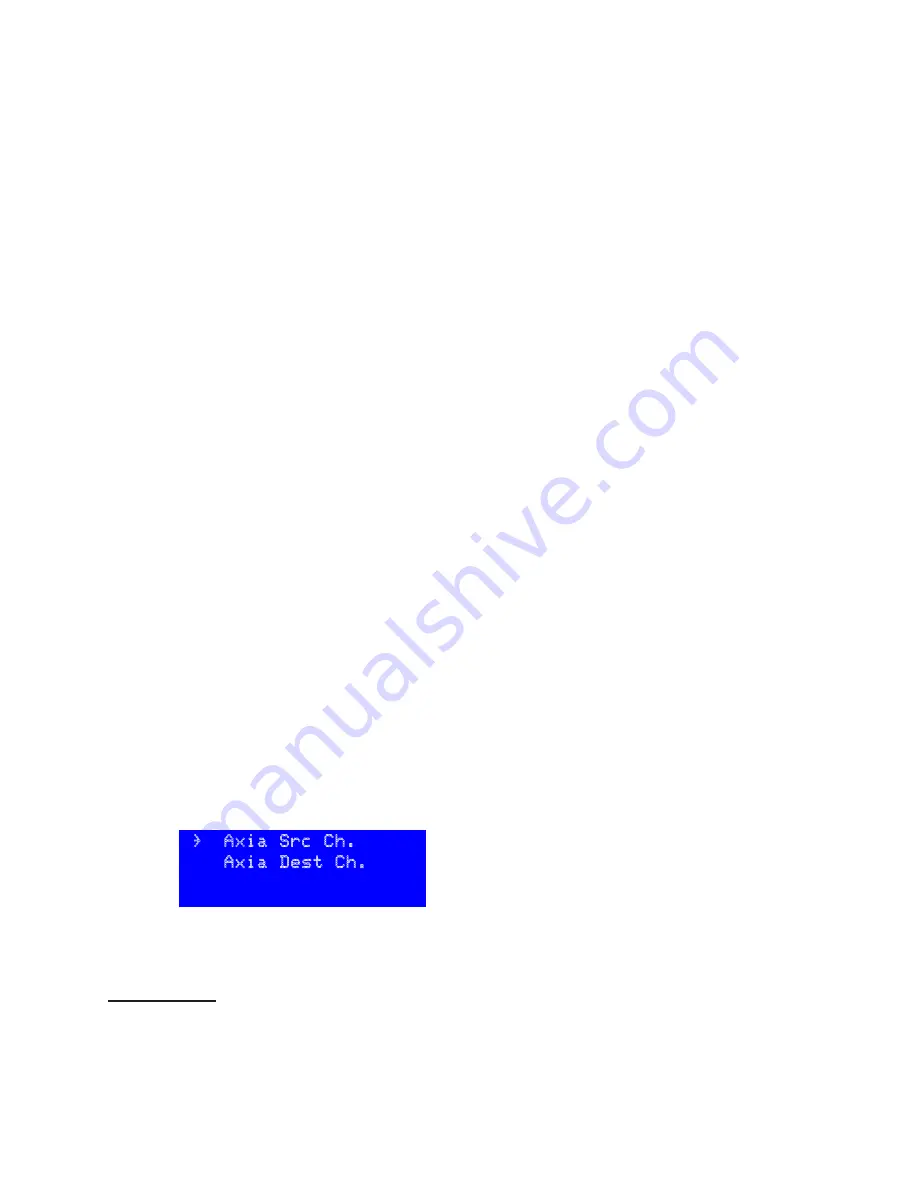
AXIA / LIVEWIRE SETUP |
69
PDM
PDM Operator's Manual Version 2.4a • September 2019
n
Pairs of inputs and outputs don’t have to be assigned from the same row on the GPIO
list on page 27. For example, Input 2 can be assigned to the
Cough Button
while Output
2 monitors
Cue 1
. They also don’t have to match assignments in any other group. You
are free to assign them any way you want
31
.
n
PDM’s hardware GPIO is independent of Livewire. You can assign totally different
functions from PDM’s front panel (
page 34
).
If you are controlling your network with Pathfinder
™
routing and control software, you
have to register PDM in Pathfinder’s configuration controls. If Pathfinder doesn’t know
PDM is on the network, you won’t be able to use that software to route its audio or GPIO.
Axia Addresses
For Livewire to work, your PDM must have an IP address, and audio and GPIO channels
have to be specified.
1.
Press
Menu
and then
NET
to open the Network menu (
page 32
).
2.
Axia uses static addresses for IP audio networks, so make sure
DHCP
is
Disabled
.
3.
Manually set a valid
IP
Address
and
Subnet
Mask
according to the instructions on
page 25. You may need to contact your network administrator or Axia instructions for
specific information. Save the changes, and power cycle PDM so they get applied.
Once you’ve done this setup, view the
INFORMATION
page to verify PDM’s IP address. Then
you can check the connection by Pinging
32
that address from another computer on your
network.
If you want to connect PDM to both an Axia system and a distant NTP server (
page 33
),
you’ll need to custom-configure your router. Contact your system administrator.
Livewire Audio Channels
25-Seven Systems follows Livewire conventions for source and destination. These channels
may only be set from PDM’s front panel LCD interface.
Open the
Network
menu on a Livewire-equipped PDM, and select the
Axia
menu choice.
You’ll see a screen like this:
PDM is on the network, you won’t be able to use that software to route its audio or
GPIO.
Axia Addresses
For Livewire to work, your PDM must have an IP address, and audio and GPIO channels
have to be specified.
1)
Press
Menu
and then
NET
to open the Network menu (
page 25
).
2)
Axia uses static addresses for IP audio networks, so make sure
DHCP
is
Disabled
.
3)
Manually set a valid
IP
Address
and
Subnet
Mask
according to the instructions on
page 25. You may need to contact your network administrator or Axia instructions
for specific information. Save the changes, and power cycle PDM so they get ap-
plied.
Once you’ve done this setup, view the
INFORMATION
page to verify PDM’s IP address.
Then you can check the connection by Pinging
37
that address from another computer
on your network.
If you want to connect PDM to both an Axia system and a distant NTP server (
page 26
),
you’ll need to custom-configure your router. Contact your system administrator.
Livewire Audio Channels
25-Seven Systems follows Livewire conventions for source and destination. These chan-
nels may only be set from PDM’s front panel LCD interface.
Open the
Network
menu on a Livewire-equipped PDM, and select the
Axia
menu
choice. You’ll see a screen like this:
This screen lets you select Source or Destination channel menus.
} Axia Src Ch.
Axia Dest Ch.
Use
Î
or
¨
buttons to select which menu you want.
Confirm your choice with
◊
or press
˛
to cancel.
The input to your PDM must be some other audio stream on the network
, such as a
network feed or the main output of a talk studio console. We call PDM the
destination
38
for this signal, identified by the Axia channel number of the device broadcasting it.
Select
Axia
Dest.
Ch
from the
Axia
menu. The LCD will look like this:
Axia Dest.Channel:
Pgm2@ LivewireStudio
This screen lets you set the Livewire Destination channel. As you
scroll through channel numbers, this line shows the name of
each signal available on the Axia network
00120 OK√
Use
Î
or
¨
buttons to increment;
Ò
or
‰
to jump by 100’s.
{}“‘Chg value CNCLX
Confirm your choice with
◊
or press
˛
to cancel.
37
“Ping” is a network diagnostic tool provided with almost all computers.
38
It may seem counter-intuitive to set up PDM’s input with a “Destination” channel. We did this to be consis-
tent with other Axia equipment.
The input to your PDM must be some other audio stream on the network, such as a
network feed or the main output of a talk studio console. We call PDM the
destination
33
for
this signal, identified by the Axia channel number of the device broadcasting it.
31 Axia has recommendations for using PDM’s GPIO with Element consoles, to make the operator experience as
seamless as possible. Contact them for instructions.
32 “Ping” is a network diagnostic tool provided with almost all computers.
33 It may seem counter-intuitive to set up PDM’s input with a “Destination” channel. We did this to be consistent
with other Axia equipment.
Содержание PDM
Страница 78: ......

























