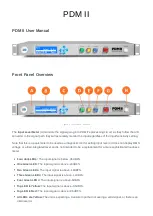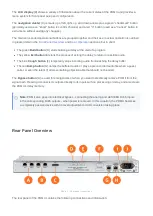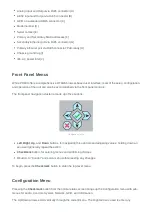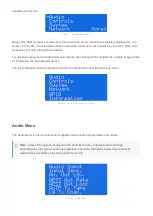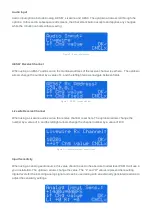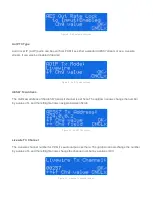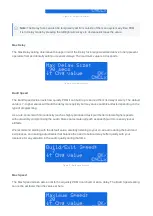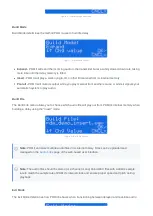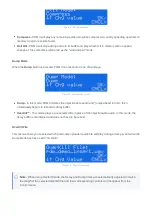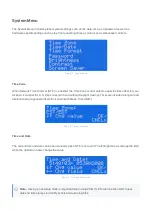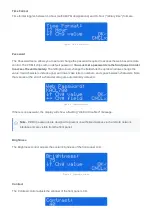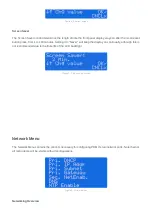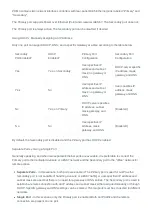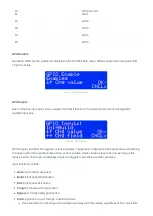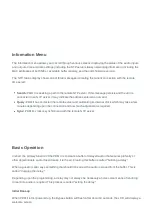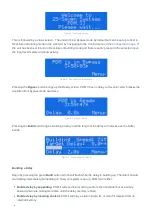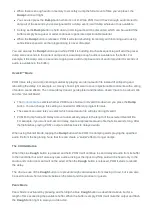System Menu
The System Menu includes global system settings such as the date, time, and password as well as
hardware-specific settings such as the front panel brightness, contrast, and screensaver controls.
Figure 1 - System menu
Time Zone
When Network Time Protocol (NTP) is enabled, the Time Zone control selects a specific time offset for your
location. Four specific U.S. time zones (with and without Daylight Savings Time) are included along with all
internationally-supported offsets from Greenwich Mean Time (GMT).
Figure 1- Time zone screen
Time and Date
The current time and date can be set manually when NTP is not used. The left/right arrows change the field
while the up/down arrows change the value.
Figure 2 - Time and date screen
Note - Having an accurate clock is important when using PDM II's PD-Alert function which uses
date and time stamps to identify events and audio log files.