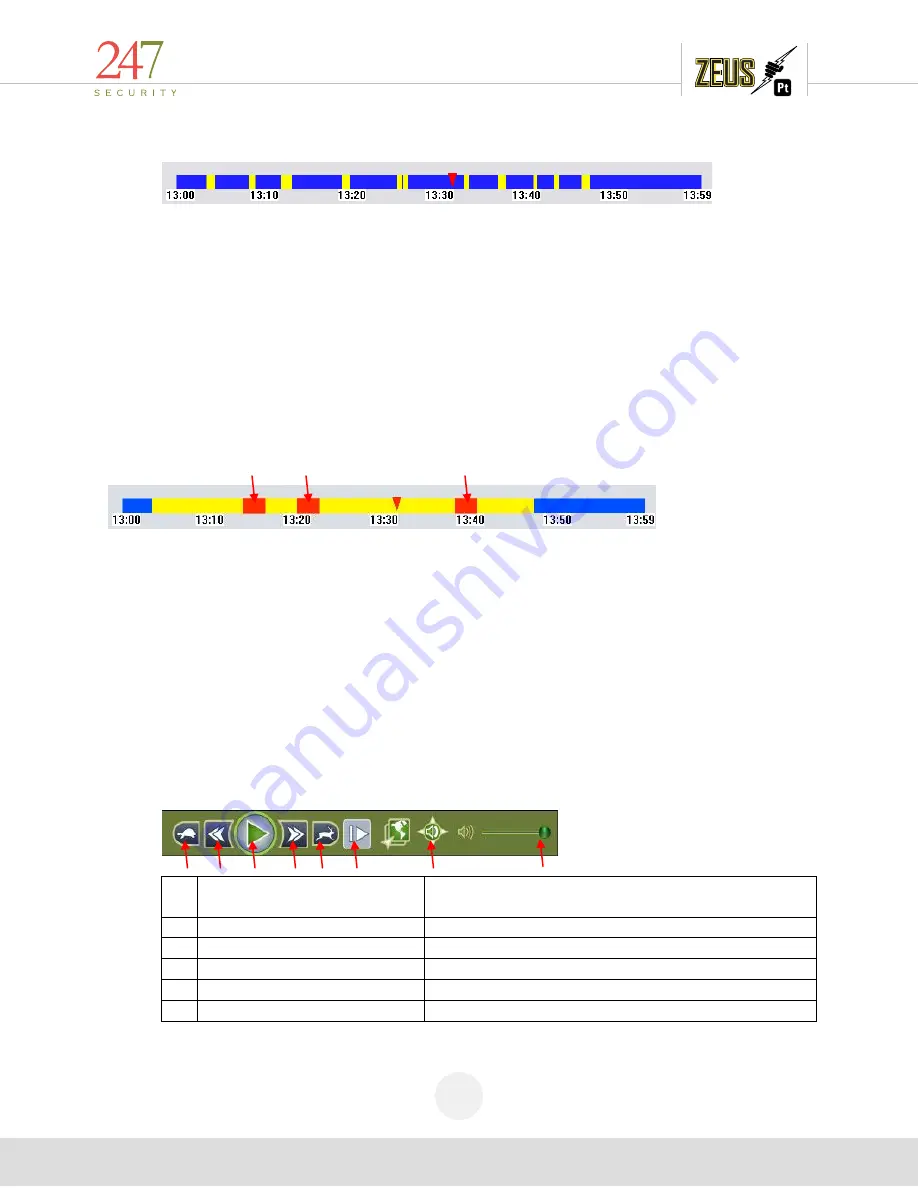
247Security Inc. | 4400 North Point Parkway, Suite # 158, Alpharetta, GA 30022, USA | 1-866-693-7492 | www.247securityinc.com
USER MANUAL,
ZEUS Pt
56
The timeline bar is used to display the available video in the time mode selected above. The
different colors on the bar represent the different types of video. See below for description of the colors
used in the timeline bar:
Yellow
: Recorded video searchable by moving bar along the time line or using the playback
controls below the timeline bar.
Red
: Locked recorded video that was marked by either the event marker or triggered by a
sensor during the recording process.
Blue
: No video recorded
5.9
SEARCH VIDEO BY EVENT
Using the timeline bar, you can search for events that were marked by the event marker or triggered
by a sensor. These video events are identified by red color in the timeline bar. In the example below,
there are 3 marked events between 13:00 and 13:59. The greater the Pre-Lock / Post-Lock values the
greater the red bars on the timeline bar.
5.9.1
PLAY BACK CONTROL
DVRViewer allows total control of the video being played back. User can fast track or slow down
video play back by using the “Slow” or “Fast” buttons. User can also pause or resume video playback
using the “Pause/Play” button.
In addition, to playback video frame by frame click on “Pause/Play” button to pause the video
playback first then click the “One Frame Forward” button, this will advance one frame every time the
“one Frame Forward” button is clicked.
For quick access to a specific event, user can jump forward or backward 20 seconds by clicking
on the “Jump Backward 20 Seconds” or “Jump Forward 20 Seconds” buttons. This allows the user to
pinpoint the exact time when an event occurred.
DVRViewer allows the user to play audio on all channels simultaneously or from a single channel
by using the “Audio All Channels/Single Channel” button. When audio is set play form a single channel,
user can select any camera by clicking on the window to listen to that specific audio feed.
N
o
Name
Description
1
Slow
Slows down playback speed
2
Jump Backward 20 Seconds
Jumps backwards video playback 20 seconds
3
Pause / Play
Pauses or plays video playback
4
Jump Forward 20 Seconds
Jumps forward video playback 20 seconds
5
Fast
Accelerates playback speed
Event
Event
Event
1
2
3
4
5
6
7
8





























