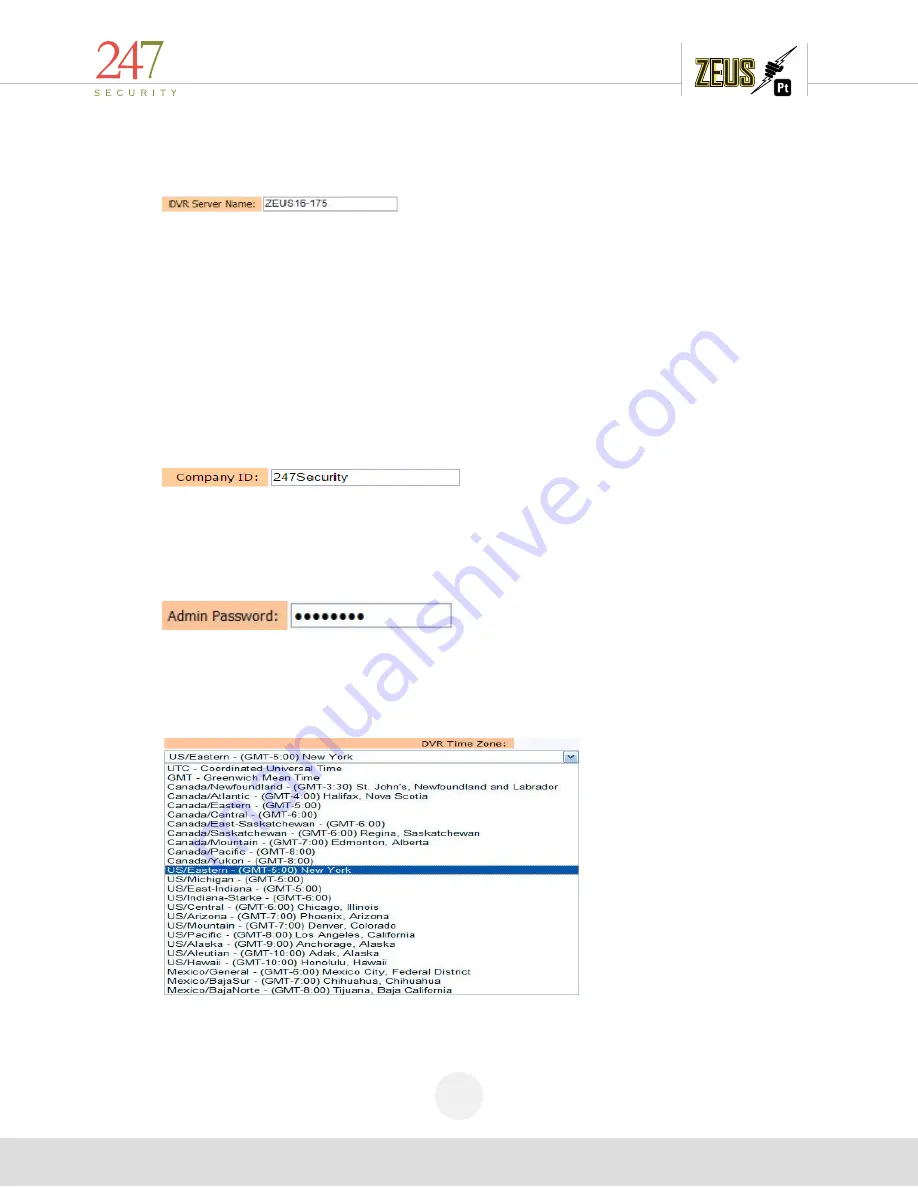
247Security Inc. | 4400 North Point Parkway, Suite # 158, Alpharetta, GA 30022, USA | 1-866-693-7492 | www.247securityinc.com
USER MANUAL,
ZEUS Pt
27
4.5.1
DVR SERVER NAME
DVR Server Name allows end-user to individually assign each ZEUS installed in the field a unique
name so that the client software can easily communicate with each individual DVR system.
DVRViewer can communicate and configure multiple ZEUS systems simply by scanning all ZEUS
servers on the network. DVRViewer then composes a list of all available ZEUS systems that the end-
user can select to gain access to such systems. This feature is illustrated by clicking on “Play” and
selecting “Live View”; you will see a list of all ZEUS servers that you can select. By Clicking on any
selected DVR server name, you gain access to that particular ZEUS system. The additional data to
possibly input is the bus number as part of the text overlay. Highlight the “BUS001” in the server
name box and change the bus name using letters & numbers with a maximum of 16 characters.
Note:
(
DO NOT USESpaces or Symbols)
4.5.2
COMPANY ID:
This is the Company ID used for DriveBy event (StopArm drive-by violation) and Emergency
events (Event Marker and G-force crash). All uploaded events will be identified with this ID.
Note: This field is available with Firmware support TD
4.5.3
ADMIN PASSWORD
This is the DVR setup admin password which can be changed to avoid unauthorized access.
Make sure the new password is recorded somewhere. The DVR setup login user name is “
admin
” and
cannot
change.
4.5.4
DVR TIMEZONE
The time zone set here will be the time zone where the vehicle will be operated.






























