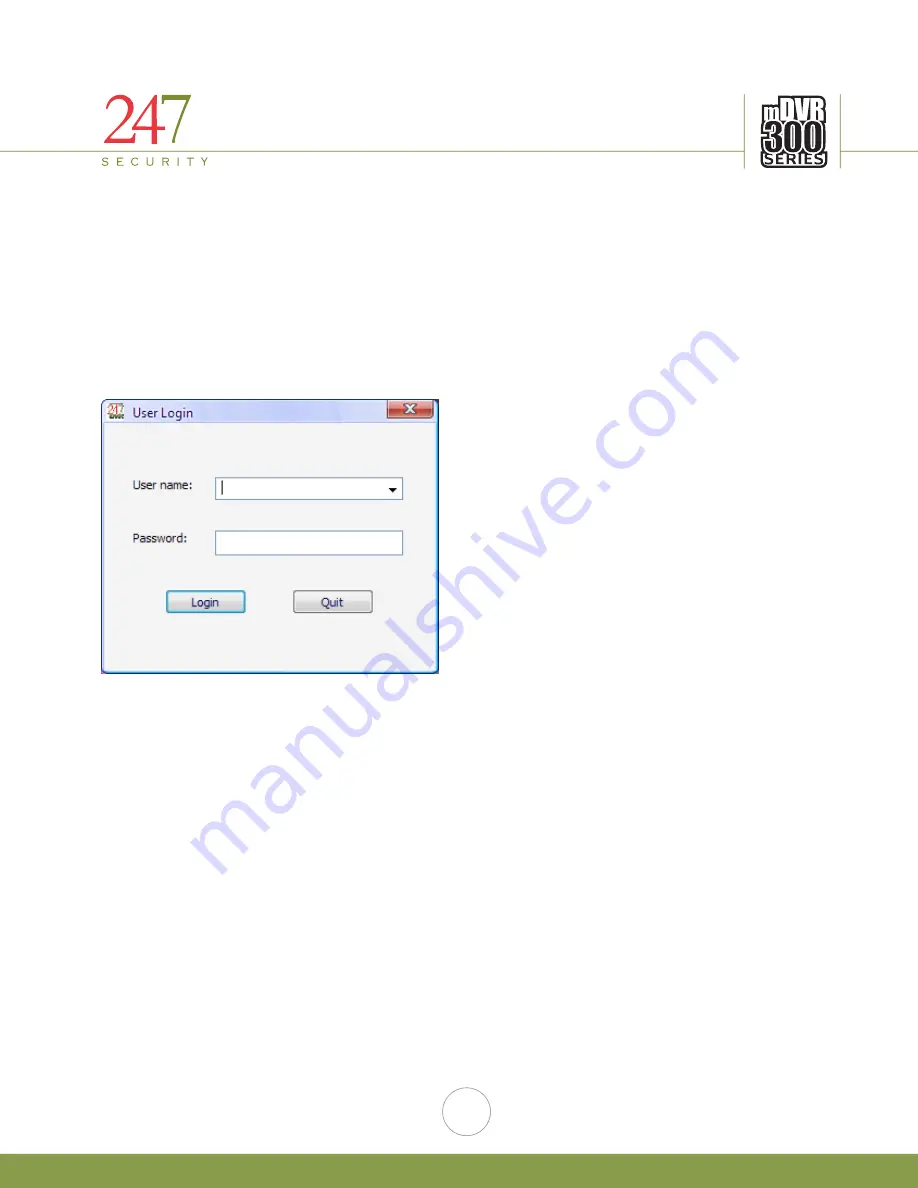
247Security Inc. | 4400 North Point Parkway, Suite # 158, Alpharetta, GA 30022, USA | 1-866-693-7492 | www.247securityinc.com
mDVR303
USERS MANUAL
20
4.
DVR SETUP
4.1.
STARTING DVRVIEWER
Verify that the mDVR303 has successfully powered up by checking the Power and Ignition LEDs which should be
on and solid. You can start the viewer software by finding the DVRViewer folder listed in the program folder in the
start menu. Double-clicking on the icon “DVRViewer”. The DVRViewer software should be included on the
installation CD that is sent along with the unit. The mDVR303 requires DVRViewer version 10.1112 or higher
(November 12, 2010)
4.2.
DVRVIEWER LOGIN
The first screen that appears when you start the DVRViewer application will be the LOGIN screen. If this is the first
time logging in the default username and password will be “admin” and “247SECURITYINC”. Both the Username
and password are case sensitive. If you forget or lose your password please contact 247Security Inc. Technical
Support for help.
Please make sure you change your temporary admin password to something else that is easier for you to
remember by clicking on the “Users” button. Follow instructions on the screen to assign a new password.
















































