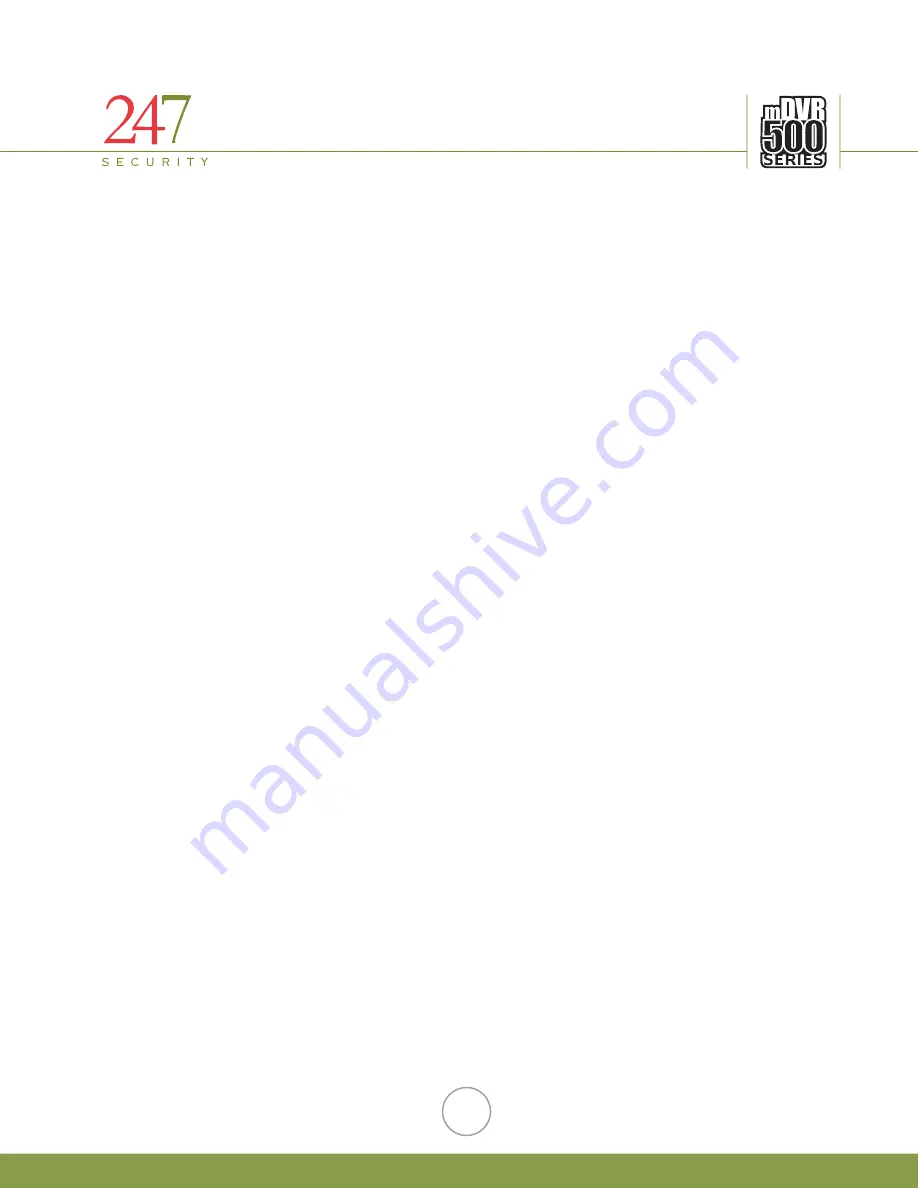
247Security Inc. | 4400 North Point Parkway, Suite # 158, Alpharetta, GA 30022, USA | 1-866-693-7492 | www.247securityinc.com
6.
DVRVIEWER
6.1.
INTRODUCTION
The DVRViewer application allows user to preview, playback and setup the mDVR510x which can be
installed on multiple computers or laptops. A laptop is very useful when installing the mDVR510x in the vehicle so
that installer can properly aim the cameras and setup the camera parameters as well as system configuration.
DVRViewer can also be installed on an office computer to be able to search and playback video or events from the
mDVR510x storage media.
6.2.
SOFTWARE CLIENT FEATURES
•
Multiple Channel Screen Pre-view formats: 2x2, 3x3, 4x4 and 1, 2 & 4 channels
•
Real time remote Preview, Remote Search / Playback, Video Screen Snap Shot
•
Fast forward / Backward, Slow Play, Frame by Frame stepping, 20 seconds jump forward / backward, and
Pause are supported in Play Back Mode
•
Client Software can remotely configure mDVR510x via a network cross-over cable or a wireless network
connection
•
Search / Play Back when removable storage media is connected to local computer
•
Convenient coded color timeline bar to search and retrieve video files by time /date/month in a few
mouse clicks. A calendar is also available to allow users to search for video for the day and month
required.
•
User can create custom video files by specifying Start and End Times using the “Custom Clip” feature and
then save these files to their local hard drive.
•
User Management allows only the “Admin” user to gain complete access to the mDVR510x system such
as configuration, update maintenance, copy/delete video files, and create users account. Alternatively,
normal User has limited access to the mDVR510x system.
6.3.
SYSTEM REQUIREMENTS
The Recommended System Requirements are:
•
Windows XP/Vista (32-bit)
•
Pentium IV 2.4Ghz CPU or equivalent
•
512MB RAM or better
•
Graphics card with 32MB of RAM or more and supporting 24-bit color or better using Intel, ATI or NVIDIA
GPU
•
24-bit color is recommended for best video quality
•
Screen resolution of at least 1024x768
•
DirectX 7 compatible sound card
•
DirectX 9 or higher with DirectDraw Acceleration enabled
•
Internet Explorer 7 or higher
•
USB 2.0 port
6.4.
INSTALLATION
Insert the CD that came with the mDVR510x. Locate the CD and look for the installation file. Once
installation has finished there should be an icon called “DVRViewer” on the desktop. Double-click on the icon
“DVRViewer” to start the DVR client software.
44













































