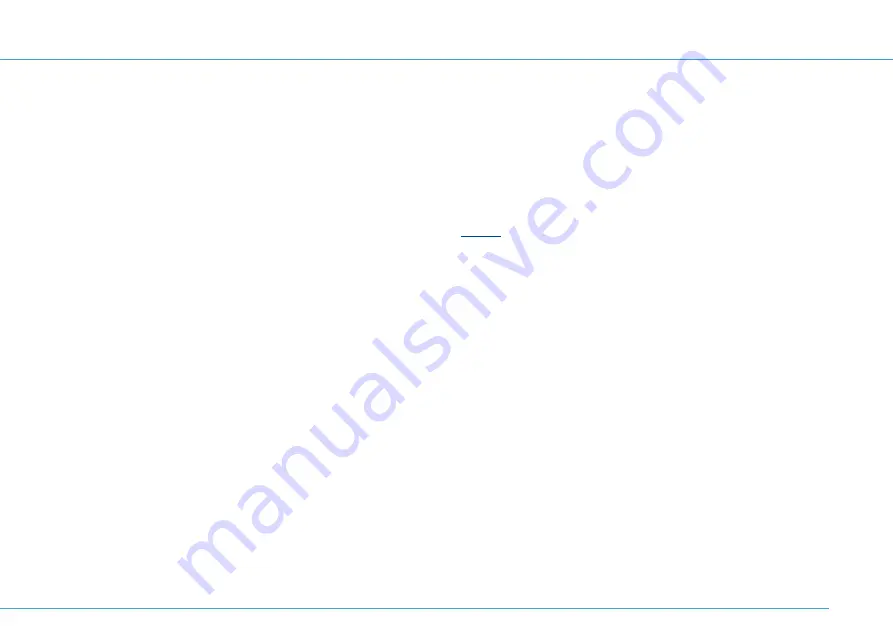
Location – easily accessible and central
Position the 1&1 HomeServer so there are no obstacles, such as
cupboards or other electronic devices, between your 1&1 Home-
Server and Wi-Fi-enabled devices.
Connect the 1&1 HomeServer to the master telephone
socket
Only connect the 1&1 HomeServer to the master telephone
socket. Ask a technician to remove all other telephone sockets
where possible, as these may interfere with the signal.
Do not connect any other devices to the master tele-
phone socket
Connect all other devices, such as telephones, fax machines
and answering machines, to the 1&1 HomeServer only. Do not
connect any devices directly to the telephone socket.
Do not use any extension cables between the telepho-
ne socket and the 1&1 HomeServer
Do not extend the cable linking the telephone socket to the 1&1
HomeServer. The longer this cable is, the more likely there will
be external interferences to the connection.
Use 1&1 Start-Code
The 1&1 Start-Code guarantees a complete installation and the
smooth running of your DSL connection. You can only set up
your device with the 1&1 Start-Code if the device is in its origi-
nal condition, or has been restored to factory settings.
The 1&1 HomeServer is a FRITZ!Box 7490, manufactured by AVM.
As such, the designation of the manufacturer AVM FRITZ!Box 7490
is found in the user interface and in the network name (SSID).
The manufacturer's address is:
AVM GmbH, Alt-Moabit 95, 10559 Berlin.
Pre-requisites for a smooth-running service
Manufacturer’s information
5






































