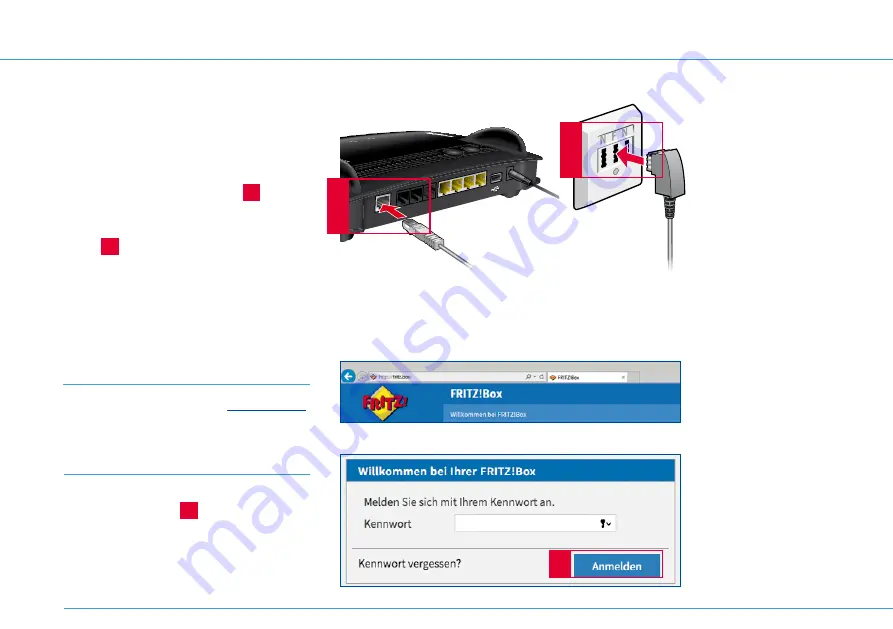
Additional support
2
DSL/TEL
DSL/TEL
FON 1
FON 1
FON 2
FON 2
LAN 1
LAN 1
LAN 2
LAN 2
LAN 3
LAN 3
LAN 4
LAN 4
Power
Power
FON S
0
FON S
0
WLAN
WPS
DEC
T
FON 1
FON 1
FON 2
FON 2
1&1 HomeServer 50.000
+
Info
WLAN
Festnetz
Internet
Power/DSLL
A
B
Incorrect cabling
Most faults are due to issues with the cables.
Ensure that the DSL cable is plugged into the
DSL port on the 1&1 HomeServer
A
and
that the other end of the cable is plugged
into the port labelled “F” on the telephone
socket
B
.
1&1 HomeServer not connected to the
internet
No internet connection
Step 1
Open your browser and go to
http://fritz.box
.
Step 2
Enter your password and click on
Anmelden
(Log on)
2
.
22










































