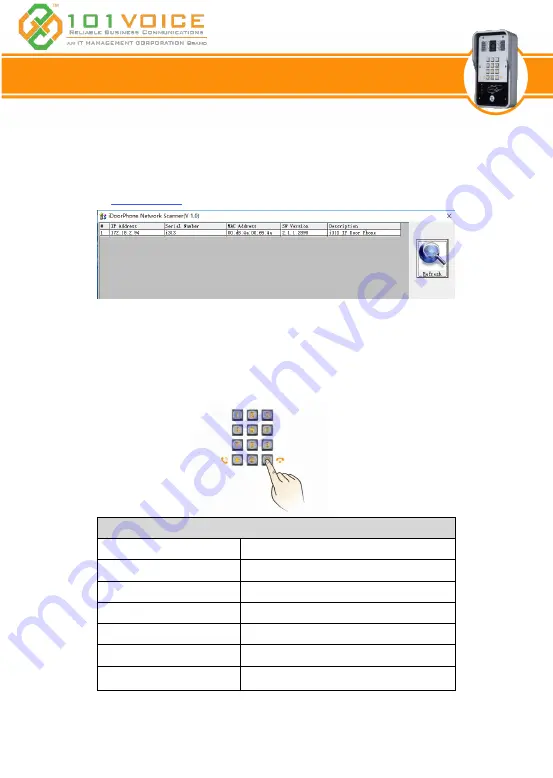
10
There are two methods as shown below to search the device.
Method 1:
Open the iDoorPhone Network Scanner. Press the Refresh button to search the device and find
the IP address.
Method 2:
Press and hold the “#” key for 3 seconds and the door phone will report the IP address by voice.
In addition
,
device provides the device surface DSS key operation to switch IP address acquisition
mode: long press the DSS key for 10 seconds,
until
the speaker
b
eep
s
, and then press the DSS key
three times
until
the beep stops. Wait 10 seconds,
and when it is successful ,
the system automatically
broadcast the current IP address.
Default Setting
Default DHCP Client
Enable
Static IP Address
192.168.1.128
Default Web Port
80
Default Login User Name
admin
Default Login Password
!0!V0iPd00R
Display IP address
Hold # for 3 seconds to display by voice
Search Tools
iDoorPhone Network Scanner
IP
3667
4. Searching Door Phone
Note:
It is strongly encouraged to assign either a static or reserved DHCP IP address to the IP3667, as well as
any desk phones that will receive IP calls from the IP3667 or access its video feed. Otherwise the IP
address may change and the function keys will no longer work as configured.































