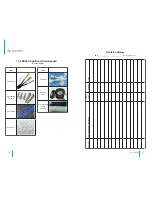50
51
Q:
The mobile device does not output video.
Q:
The 10-8 HD4SD video interface is different from the camera input
interface.
Q:
GPS geographic position is not accurately displayed on map.
A:
A:
A:
A:
1. Check the power status of the device. If only one blue indicator
LED is lit, it indicates that the device is still in standby mode and
not powered on; at the same time, check if the red or yellow cable
of the main power is supplied normally; if not, the device cannot
be started.
2. Check if the display is powered and if the display video is
switched to AV status.
3. Check the connection status of the video output cable and display.
4. Check the lock status on the 10-8 HD4SD lock; the device can only
be started when the lock is locked.
1. Analyze the period of time between when the final video file was
lost and the last video that was successfully recorded to see what
has changed in the recording environment.
2. Check if the device’s power was on during this period of time, for
example, delay recording was not set during mid-way shutdown
or unloading & loading.
1. Check that the HDD is formatted after the HDD is installed. Unless
the HDD is formatted it cannot be used properly.
2. Check if the record channel is off or if timing record is set.
Recording is unavailable when it is not within the specified
recording time frame.
3. Check if the HDD is properly contacted, and the HDD on the front
panel is lit up.
1. Check if the GPS module is indeed present; also check if the HDD
is installed and properly contacted.
2. Check if the GPS antenna is properly contacted and if the antenna
is broken. The antenna is recommended to be placed in an area
having a strong signal. Note that some car glass shielding may
interfere with receiving a proper GPS signal.
3. If the test is conducted indoors and the GPS antenna is also
indoors and shielded, it is recommended to place the GPS antenna
outdoors.
A:
A 4-pin interface is used for the vehicle device. BNC interface or air
interface is used for the camera. If inconsistency is found, please use an
adapter or connect it to a standard line defined as the line sequence for
the vehicle device.
A:
If the GPS module is positioned, it indicates that the signal is valid.
Government limitation, error tolerance or GPS signal interruption may
cause deviation. The satellite map may have some deviation for safety
reasons. In general, this can be solved by using GPS correction.
Appendix
Appendix
FAQ - Frequently Asked Questions
GPS Related Problems
Q:
A recording is lost or no recording is found within a certain period of
time.
Q:
Recording capabilities are unavailable even when the device is
powered on and the HDD is installed?
Q:
GPS module is present but no coordinate information is available.