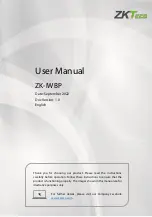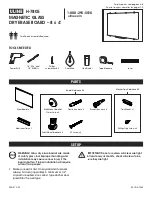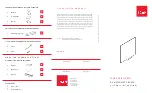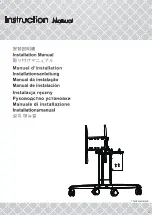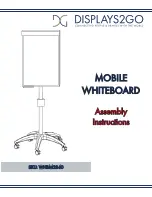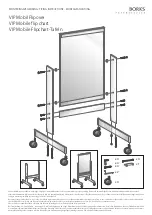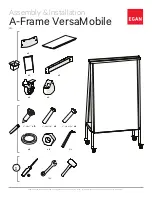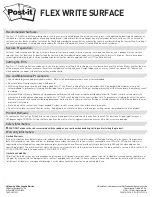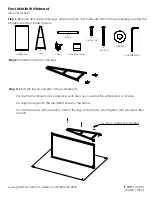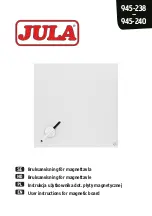Product Name and Model Number
User Manual
P a g e
| 1
Copyright©2020 ZKTECO CO., LTD. All rights reserved.
Thank you for choosing our product. Please read the instructions
carefully before operation. Follow these instructions to ensure that the
product is functioning properly. The images shown in this manual are for
illustrative purposes only.
For further details, please visit our Company’s website
User Manual
ZK-IWBP
Date: September 2022
Doc Version: 1.0
English