Reviews:
No comments
Related manuals for 2700

L Series
Brand: Wavetrend Pages: 2

Indoor/Outdoor Home Antenna
Brand: Sirius XM RAdio Pages: 8
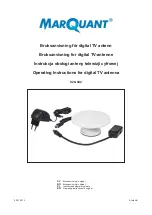
928-042
Brand: Marquant Pages: 16

TB8H
Brand: CreatComm Pages: 36

ANT537 - TV Antenna - Indoor
Brand: RCA Pages: 2

CANT1650F
Brand: RCA Pages: 12

ANT860E IB 01
Brand: RCA Pages: 12

MIRA BOSS
Brand: Televes Pages: 2

P20
Brand: SLX Pages: 2

Type 123 1.2 Meter Class I and II Antenna System
Brand: Skyware Pages: 18

NS-ANT20DA
Brand: Insignia Pages: 2

GA-450
Brand: DESHIBO Pages: 16

airGrid M5 AGM5-HP-1724
Brand: Ubiquiti Pages: 20

MA114 Series
Brand: Taoglas Pages: 2

109170
Brand: Triax Pages: 32

flow 40
Brand: Mohu Pages: 2

TRAV’LER DISH 1000
Brand: Winegard Pages: 8

MNT1020/05
Brand: Magnavox Pages: 2

















