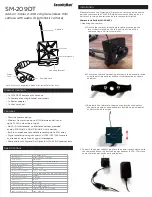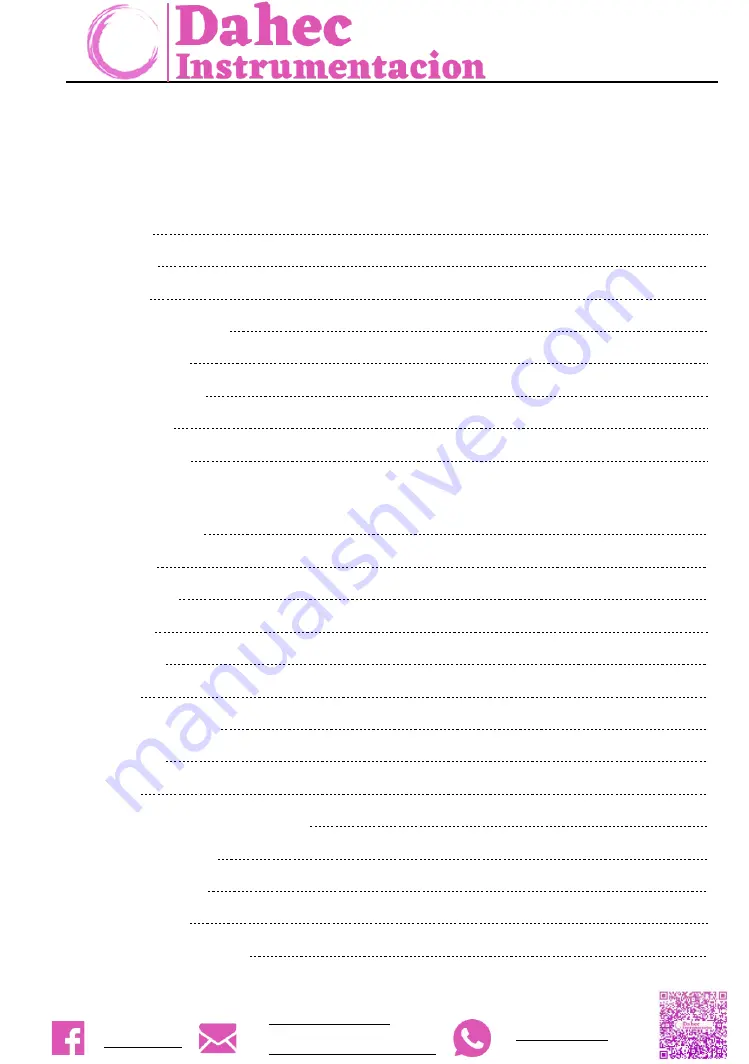
ZBL-R630A Rebar Detector
+52 5586114372
+52 7791340470
Content
1.
Introduction ---------------------------------------------------------------------------------------------------------------------- 3
1.1
Principle
3
1.2
Functions
3
1.3
Features
3
1.4
Technology Data Sheet
3
1.
5 Packaging List
4
1.6
Safety Instructions
4
1.7
Maintenance
5
1.8
Responsibilities
5
2.
Starting Measurement ---------------------------------------------------------------------------------------------------------- 6
2.1
Port of ZBL-630A
6
2.2
Keyboard
6
2.3
Charging port
6
2.4
USB port
6
2.5
Sensor port
7
2.6
Sensor
7
2.7
Power supply charger
7
2.8
Signal wire
7
2.9
U-disk
7
2.10
Starting-up interface and Main menu
7
2.11
Keyboard operation
8
2.12
USB transmission
8
2.13
System setting
8
2.14
Introductions of rebar test
9
3.
Rebar Test ---------------------------------------------------------------------------------------------------------------------- 10