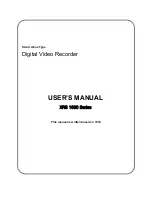Reviews:
No comments
Related manuals for XRS 1000 Series

ECO H.264
Brand: Okina Pages: 53

MEMOCAM DVR
Brand: VIDEO DOMAIN TECHNOLOGIES Pages: 29

NR8201
Brand: Vivotek Pages: 64

AAEON VPC-5620S
Brand: Asus Pages: 130

QR414
Brand: Q-See Pages: 46

MED-AS402
Brand: CYP Pages: 36

DS-7108HI-S
Brand: HIKVISION Pages: 75

67139
Brand: Bunker Hill Security Pages: 38

TR-2204
Brand: Idis Pages: 75

DVR16-8600 Combo
Brand: Swann Pages: 2

DVR16-8500AI SW243-X6G
Brand: Swann Pages: 3

JRC-27F
Brand: JF TECH Pages: 82

TruVision DVR 60
Brand: GE Security Pages: 148

VMAX A1 Plus DW-VA1P41T
Brand: Digital Watchdog Pages: 2

WR0577
Brand: SB Pages: 16

H264
Brand: GIGAMEDIA Pages: 59

DVR
Brand: Tomura Pages: 112

DS-1105 Pro+
Brand: Digiever Pages: 347