Reviews:
No comments
Related manuals for CMC 9000z

HB Series
Brand: Han-Bond Pages: 58

GC-230
Brand: D-CUT Pages: 5

Ensis 3015 AI
Brand: Amada Pages: 11

72 M-AX
Brand: Brush Wolf Pages: 20

28MT
Brand: Mitox Pages: 12

PRC 9.6
Brand: FLORABEST Pages: 66
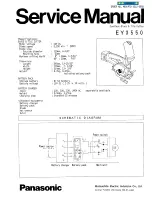
EY3550
Brand: Panasonic Pages: 6
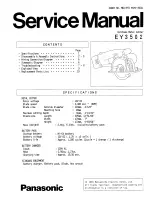
EY3502 - CORDLESS METAL SAW
Brand: Panasonic Pages: 10

EY45A2
Brand: Panasonic Pages: 17

EY3552 - 18V METAL SAW
Brand: Panasonic Pages: 124

EY45A2
Brand: Panasonic Pages: 176

JBGL310
Brand: J.Burrows Pages: 4

COX790125
Brand: Conmetall Meister Pages: 24

ES-09
Brand: Celec Pages: 10

GX-150
Brand: Schulte Pages: 164

ClassicCut CL100
Brand: Rexel Pages: 30

SBC 627 K
Brand: Stiga Pages: 408

B 26 D
Brand: Stiga Pages: 566

















