Reviews:
No comments
Related manuals for VP8870

YH-925GS
Brand: Samsung Pages: 2

SDV17-SQ
Brand: NextBase Pages: 52

MP142AI
Brand: MPMan Pages: 42

NS-P10DVD18
Brand: Insignia Pages: 2

ShowMe
Brand: Teac Pages: 18

View Media 100
Brand: UCView Pages: 4

Uniti Nova
Brand: NAIM Pages: 12

AX1800BT
Brand: Axis Pages: 12
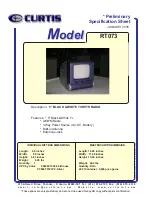
RT073
Brand: Curtis Pages: 1

DJ-R3.1
Brand: Martin Roland Pages: 8

M101
Brand: KWorld Pages: 22

MV-8990
Brand: Hamilton Pages: 2

3DO DGO101M
Brand: Goldstar Pages: 31

Clatronic TV 656
Brand: CTC Union Pages: 44

BT3548HL-R
Brand: Blue Times Pages: 45

MPD-700
Brand: Magnavox Pages: 1

DBA936
Brand: RCA Pages: 23

PDV9900
Brand: Etec Pages: 8

















