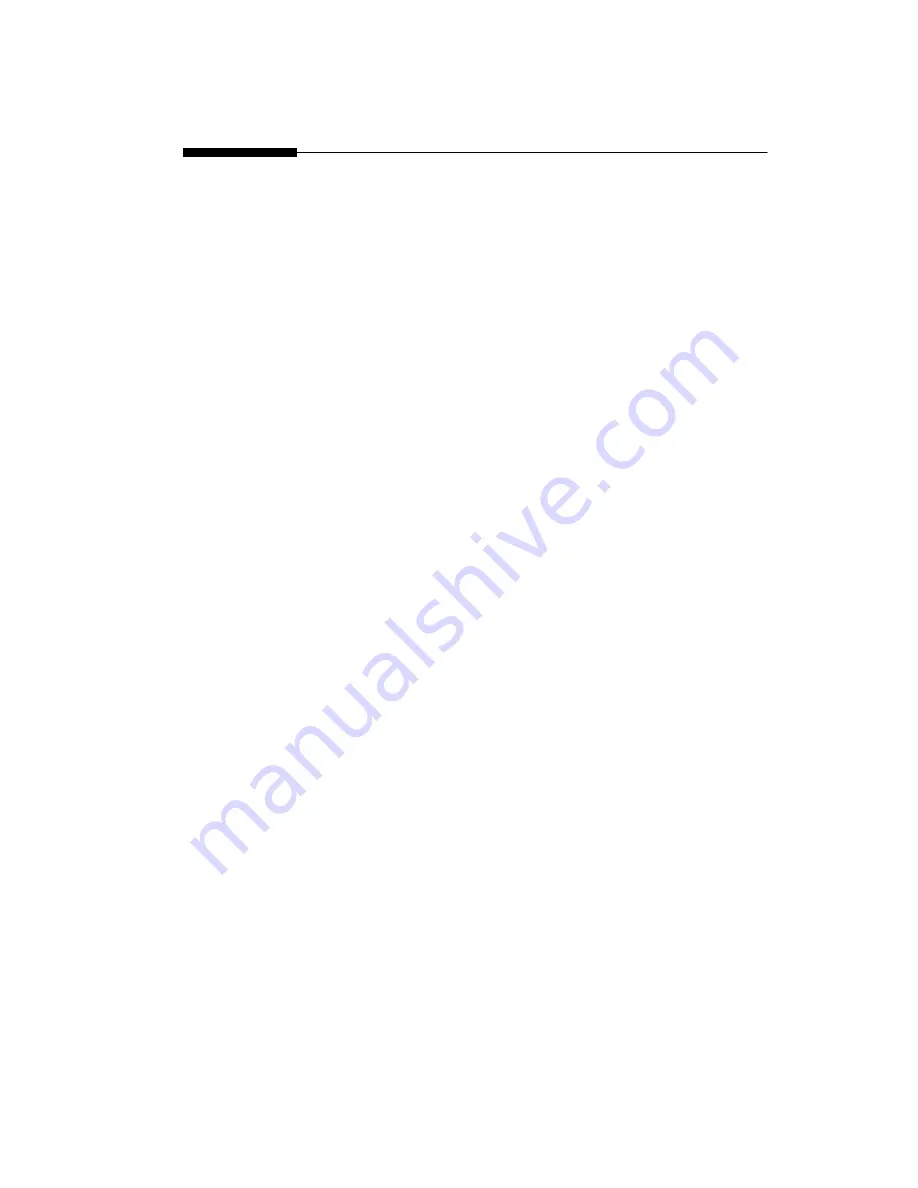
Table of Content
1. Introduction
1-1. Features-------------------------------------------------------------------------------2
1-2. Specification-------------------------------------------------------------------------3
1-3. Package Contents-------------------------------------------------------------------------- 3
1-4. Location of Controls(Remote)----------------------------------------------------------- 4
1-5. Connection Chart -------------------------------------------------------------------------- 5
2. Operation
2-1. Setting Up Your KWorld Media Player M101 --------------------------------------- 6
2-2. System Settings---------------------------------------------------------------------------- 7
2-3. Using Your Media Player M101--------------------------------------------------------12
2-4. ArcSoft Media Converter ----------------------------------------------------------------18
2-5.
How to update firmware file? ----------------------------------------------------------18
3. FAQ
1. Why can’t enter the Main Menu, or the Start-up Screen looks different?-------21
2. How do I restore factory settings on my Media Player M101?--------------21
3. Where is there No sound? --------------------------------------------------------------- 21
4. How do I adjust the time interval for the photo slideshow? -----------------21
5. Why can’t Media Player M101 recognize the USB HDD enclosure? ---21
6. Why can’t Media Player M101 recognize memory cards or USB memory
stick? ----------------------------------------------------------------------------21
7. How do I create subtitle files in SMI, SSA, SRT, ASS format with ANSI
encoding? ------------------------------------------------------------------------22
8. Why M101 Media player doesn’t respond when playing some media file? ---22


































