Reviews:
No comments
Related manuals for 85

PV800UL-W
Brand: NEC Pages: 64

NP-M311W
Brand: NEC Pages: 6

Surge-Trap STP Series
Brand: Mersen Pages: 2

PT-LX300U
Brand: Panasonic Pages: 62

RAIN SPOT 575
Brand: Claypaky Pages: 24

Projector Plus
Brand: ION Pages: 30

CP-X980W
Brand: Hitachi Pages: 42

CP-X980
Brand: Hitachi Pages: 48

CP-X980W
Brand: Hitachi Pages: 40

CP-X990W
Brand: Hitachi Pages: 40

pj200
Brand: AWA Pages: 28

PLC-XU350A
Brand: Sanyo Pages: 1

PLC-XU300A
Brand: Sanyo Pages: 1

PLC-XU300A
Brand: Sanyo Pages: 2
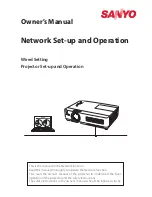
PLC-XU350A
Brand: Sanyo Pages: 58
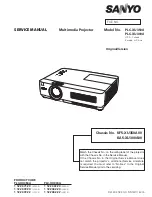
PLC-XU300A
Brand: Sanyo Pages: 114
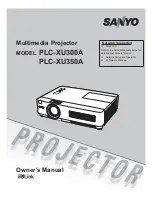
PLC-XU300A
Brand: Sanyo Pages: 168

PJD6250L
Brand: ViewSonic Pages: 87

















