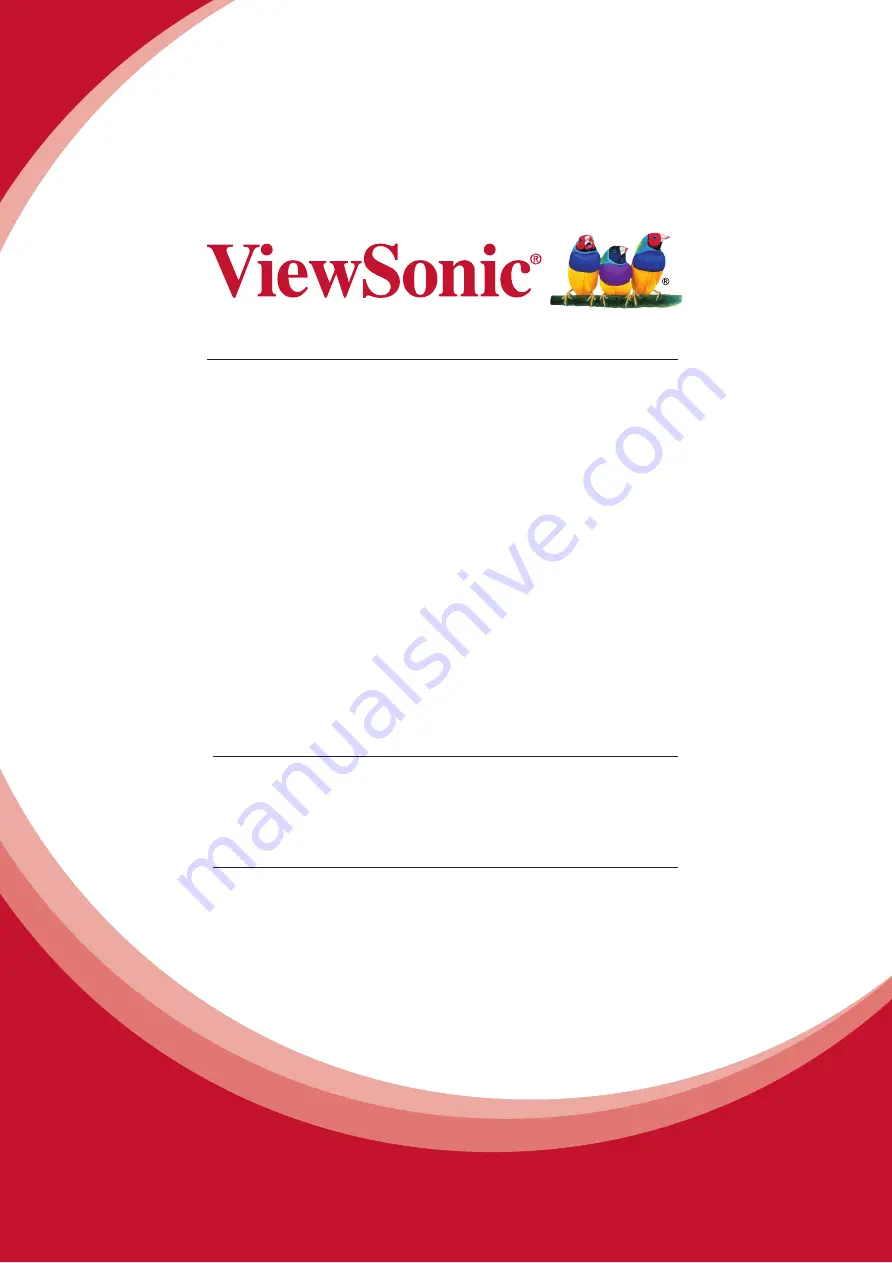
PJD6250L/PJD6252L/PJD7325/
PJD6550W/PJD6552W/PJD7525W
DLP Projector
User Guide
Model No.
VS15912/VS15913/VS15991/VS15915/VS15916/VS15992
IMPORTANT: Please read this User Guide to obtain important information on installing
and using your product in a safe manner, as well as registering your product for future
service. Warranty information contained in this User Guide will describe your limited
coverage from ViewSonic Corporation, which is also found on our web site at http://
www.viewsonic.com in English, or in specific languages using the Regional selection
box in the upper right corner of our website. “Antes de operar su equipo lea cu
idadosamente las instrucciones en este manual”
Summary of Contents for PJD6250L
Page 80: ...69 IR control table System Code 83F4 Format NEC ...
Page 87: ......


































