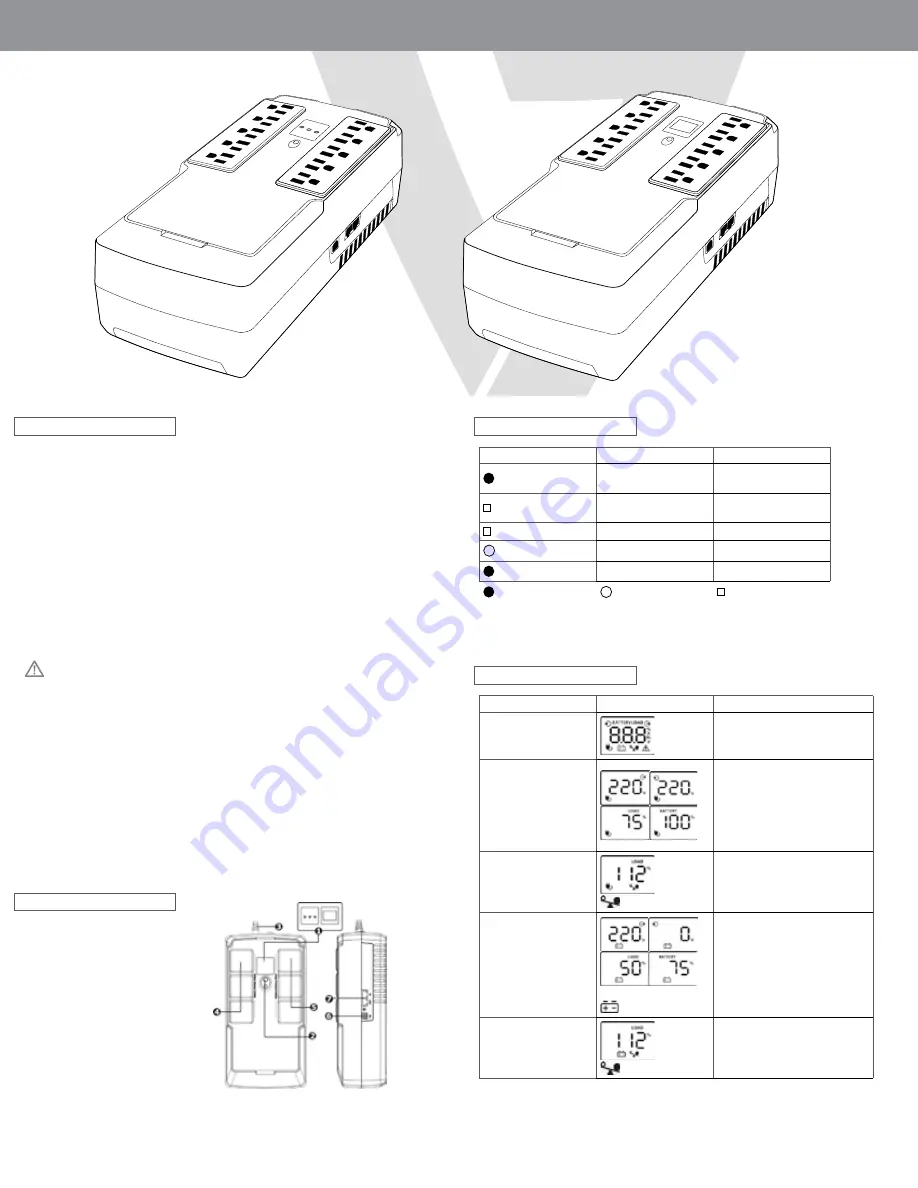
DESKTOP UPS
Installation & Operation
UPS1DT550-1N
UPS1DT750-1N
Product Overview
Operation Display
1. Inspection
The following items are inside the box: UPS Unit, User Manual
•
Remove the UPS from its package and inspect it for damage that may have occurred during
shipping. If any damage is discovered, re-pack the unit and return it to the place of purchase.
2. Connect to Utility Power
•
Connect AC power cord to utility power. Then, the UPS will start to charge inside battery. For best
result, charge the battery for 6 hours prior to initial use.
3. Plug in Equipment
•
Battery back-up Outlets (5)
•
Connect computer and monitor to the “Battery Backup” outlets. These outlets provide battery
backup, EMI filtering, line conditioning, and surge protection. Battery power is automatically
provided in case of power failure.
•
Surge-Protected Outlets (5)
•
Connect a printer, fax machine, or scanner to the “Surge-protected” outlets. These outlets do not
provide power during power failure.
CAUTION: NEVER
connect a laser printer or scanner to the battery backup sockets of UPS. The
equipment may draw significantly power to overload the UPS
4. Turn On/Off the UPS
•
To turn on the UPS unit, press the power switch lightly. Then, the LED or LCD will light up. To turn
off the UPS unit, press the power switch again. Then, display will shut off.
1. LCD display or LED indicators
(Please check LED or LCD
section for the details)
2. Power Switch
3. AC input
4. Battery backup
5. Surge-protected outlets
6. USB port
7. RJ11/RJ45 in/out
UPS Mode
LCD
Description
UPS Power ON
When UPS is powered on, it will
enter this mode for 4 seconds
AC Mode
LCD information will be displayed
in the following order when LCD is
touched.
1. Output voltage
2. Input voltage
3. Load Level
4. Battery capacity
Overload in AC mode
icon will flash
When overload occurs, alarm will
beep every 0.5 seconds
Battery Mode
When batter level is low.
icon will flash.
Alarm will beep every 10 seconds
and LCD information will be
displayed in the following order
when LCD is touched
1. Output voltage
2. Input voltage
3. Load Level
4. Battery capacity
Overload in battery mode
icon will flash
When overload occurs, alarm will
beep every 0.5 seconds
*NOTE
: If backlight shuts off, you may activate it by touching the screen
LED Indicators
UPS1DT550-1N only
UPS1DT750-1N only
LED
Alarm
UPS Status
Green
OFF
The mains is normal and
UPS is operating normally
Yellow
Sounds every 10 seconds
Power failure occurs and
UPS is on battery mode
Yellow
Sounds every second
Low Battery
Green
OFF
UPS is off
Red
Continuously Sounds
UPS fault
LED on
LED off
LED Flashing
5. Install software (Optional for advanced users)
For optimal computer system protection, install UPS monitoring software to fully configure the UPS
system. Please follow steps below to download and install monitoring software.
1. Go to the website
http://www.V7-world.com/downloads
2. Select ViewPower software for your operating system to download the software.
3. Follow the on-screen instructions to install the software.




















