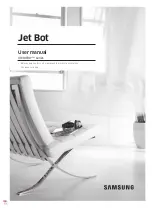UBTECH Jimu, Instructions Manual
Get started with UBTECH Jimu robot kits by downloading the free instructions manual. The user manual provides step-by-step guidance to assemble and program your Jimu robot. Enhance your building and coding skills easily with the help of the detailed manual available for download at manualshive.com.