Reviews:
No comments
Related manuals for CSJBO+

OmniCore IRB 6720
Brand: ABB Pages: 640

OmniCore V250XT Type B
Brand: ABB Pages: 468

TrackBot RKI-1247
Brand: Robokits Pages: 11

SRA220H Series
Brand: Nachi Pages: 26

AE01
Brand: A&E Pages: 36

Type A 2020
Brand: RoboMaster Pages: 41

MOTOMAN-MFL15D-875
Brand: YASKAWA Pages: 74

YRC1000micro
Brand: YASKAWA Pages: 64

Pi-001
Brand: KamiBot Pages: 9

DONKEY-M1
Brand: Johnny Vac Pages: 24

11177
Brand: JOOLA Pages: 15

Pet Fitness Robot
Brand: VARRAM Pages: 5

RV10
Brand: Tapo Pages: 8

Ottugi MappingBot
Brand: Phomatix Pages: 5

T8613
Brand: Stiga Pages: 14

IT10287
Brand: TTS Pages: 28

mGrip P4Y
Brand: SOFT ROBOTICS Pages: 6
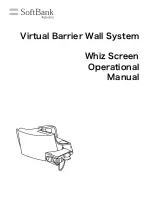
P00107101
Brand: SoftBank Pages: 25

















