Reviews:
No comments
Related manuals for SPF-1010-TY
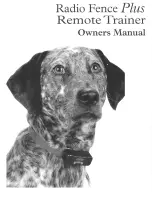
Plus
Brand: Radio Fence Pages: 16

PROV
Brand: tanning essentials Pages: 2

SCENAR 1-NT
Brand: RITM OKB ZAO Pages: 47

DIVINE TS253BN
Brand: ShowHouse Pages: 1

Primrose
Brand: natural PARADISE Pages: 2

AirTraveler
Brand: Darco Pages: 2

SureFlap DualScan Microchip Cat Flap
Brand: SURE petcare Pages: 176

SHOWERTRONIC HF707031100000
Brand: Laufen Pages: 8

Trapzilla TZ-600
Brand: Thermaco Pages: 2

Croma 100 Vario 28535000
Brand: Hans Grohe Pages: 2

SPORTTRAINER SD-1825E
Brand: SportDOG Pages: 128

ACRYLICARRIER SMALL
Brand: Phoenix Pages: 4

56561521
Brand: Opal Pages: 5

S19-120FM
Brand: Bradley Pages: 10

LUNA play plus 2
Brand: Foreo Pages: 6

96852CA
Brand: Halsey Taylor Pages: 12

SOFY-PLANT gel GL-121
Brand: Orliman Pages: 11

Professional H9096
Brand: Remington Pages: 92

















