Reviews:
No comments
Related manuals for G8
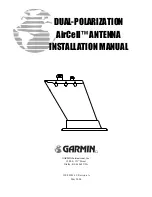
NavTalk Pilot
Brand: Garmin Pages: 10

CHA LEFS
Brand: Chameleon Antenna Pages: 11

SATPOS20
Brand: Majestic Pages: 19

393CP18
Brand: M2 Antenna Systems Pages: 4

BELGIAN SHEPHERD
Brand: Parsec Technologies Pages: 4

AX 40
Brand: Zehnder Rittling Pages: 16

LTE-XPOL-001
Brand: RFI Pages: 2

FMZB 1512
Brand: Schwarzbeck Pages: 6

KT34M2
Brand: M2 Antenna Systems Pages: 14

LAB350T
Brand: Labgear Pages: 2

ANT1700F
Brand: RCA Pages: 4

ANT705Z
Brand: RCA Pages: 12

ANT3037X
Brand: RCA Pages: 14

ANTM3
Brand: HQ Power Pages: 12

J-105-HI-WC
Brand: Wade Pages: 2

DAF203
Brand: Agrident Pages: 2

AL-18
Brand: Hi-Z Antennas Pages: 6

SAS-510-2
Brand: A.H. Systems Pages: 14

















