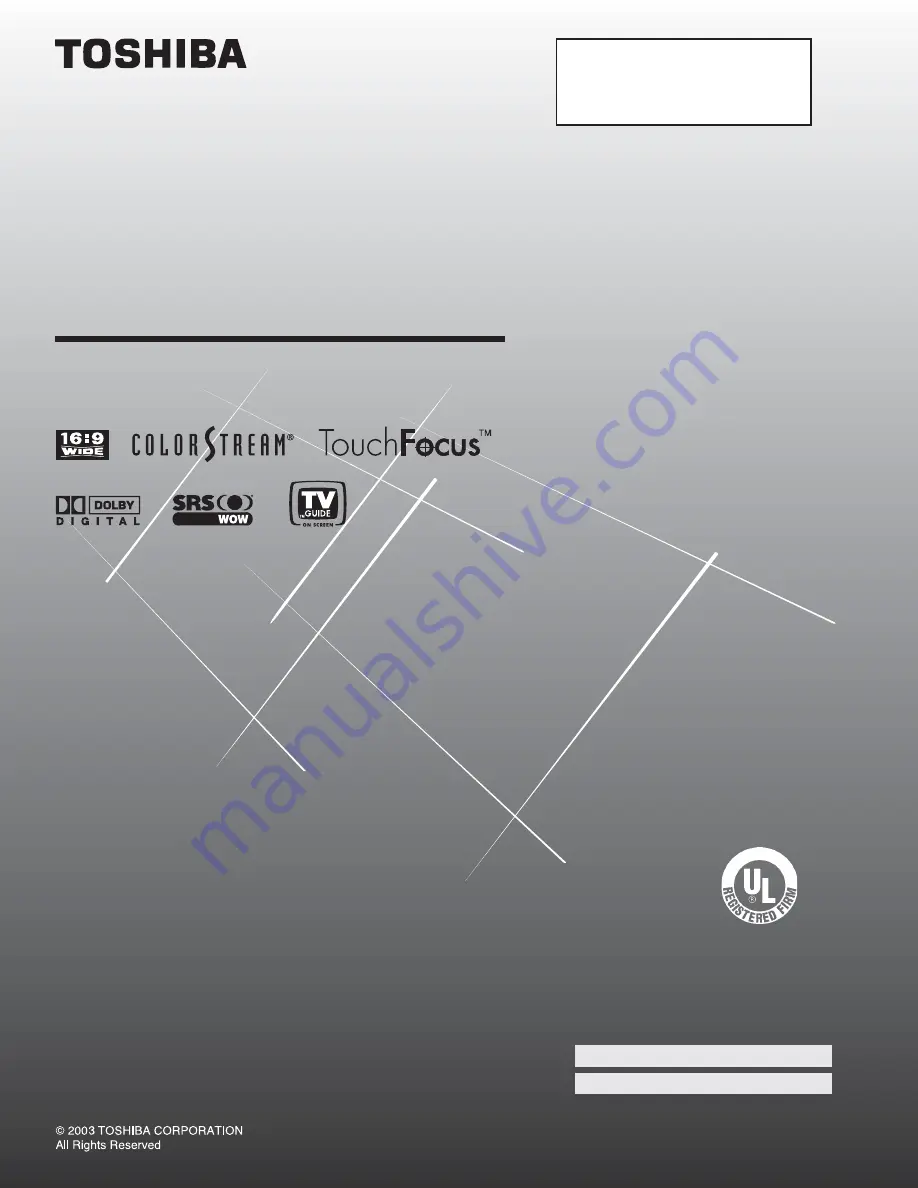
51H93
57H93
65H93
23565982
Projection Television
O
WNER'S
M
ANUAL
Owner’s Record
The model number and serial number are on the back
of your TV. Record these numbers in the spaces below.
Refer to these numbers whenever you communicate
with your Toshiba dealer about this TV.
Model number:
Serial number:
IS
O
1400
1 FILE No.
A9
64
5
TO
S
H
IB
A
AM
ER
ICA
CONSUMER
PR
OD
U
CT
S
,
IN
C.
For an overview of steps for
installing, setting up, and using
your new TV, see page 8.


































