Отзывы:
Нет отзывов
Похожие инструкции для TrueBike
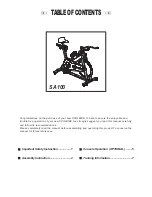
SA100
Бренд: LA Fitness Страницы: 11

831.21600.0
Бренд: Weslo Страницы: 16

Indoor Cycle IC 2
Бренд: Inspire Страницы: 17

225 Zlx Bike
Бренд: Pro-Form Страницы: 24

5000SC
Бренд: York Fitness Страницы: 12

Bike Excite Live
Бренд: Technogym Страницы: 28

ABX350AT
Бренд: Bodyworx Страницы: 19

10033042
Бренд: Klarfit Страницы: 84

StagesBike
Бренд: Stages cycling Страницы: 16

SF-B1001
Бренд: Sunny Health & Fitness Страницы: 10

EVO-FIT SF-B2969
Бренд: Sunny Health & Fitness Страницы: 16

EB2
Бренд: Proflex Страницы: 11

JHT14
Бренд: Johnson Fitness Страницы: 29

IC4
Бренд: ICG Страницы: 28

HT5.0
Бренд: JohnsonFit Страницы: 15

Pursuit E45 Bike
Бренд: Weslo Страницы: 16

Pursuit R 2.2
Бренд: Weslo Страницы: 20

Pursuit G 3.8
Бренд: Weslo Страницы: 20
















