Reviews:
No comments
Related manuals for 0560 0925
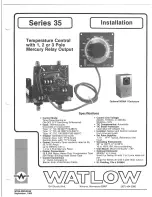
35 Series
Brand: Watlow Electric Pages: 6

SC 3801
Brand: ICM Controls Pages: 12

SC 2000
Brand: ICM Controls Pages: 2

SC 2000
Brand: ICM Controls Pages: 16

HI 93531
Brand: Hanna Instruments Pages: 11

ME216
Brand: Sunartis Pages: 4

jgstat2b
Brand: John Guest Pages: 11

TH1120-3000
Brand: Sinope Pages: 2

925-2
Brand: TESTO Pages: 2

O81RF
Brand: Fantini Cosmi Pages: 28

HY6000Z
Brand: Azbil Pages: 20

CF-RS
Brand: Danfoss Pages: 48

YT6981
Brand: prologue Pages: 6

Omegaette HH303
Brand: Omega Engineering Pages: 14

TMST-2B-ZBS
Brand: ZIGBEE Pages: 6

1G66
Brand: White Rodgers Pages: 2

104-120A
Brand: La Crosse Pages: 2

WA-XSTAT
Brand: Warmup Pages: 4

















