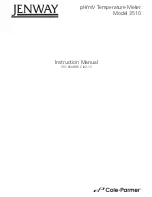Summary of Contents for T3DMM6-5
Page 1: ...User Manual T3DMM6 5 Digital Multimeter T3DMM6 5 SC Digital Multimeter ...
Page 18: ...17 Appearance and Size Diagram 1 4 Appearance and Size ...
Page 26: ...25 User Interface Diagram 1 9 User Interface Measurement Measurement ...
Page 29: ...28 Temperature Measurement For RTD and thermcouple sensors ...