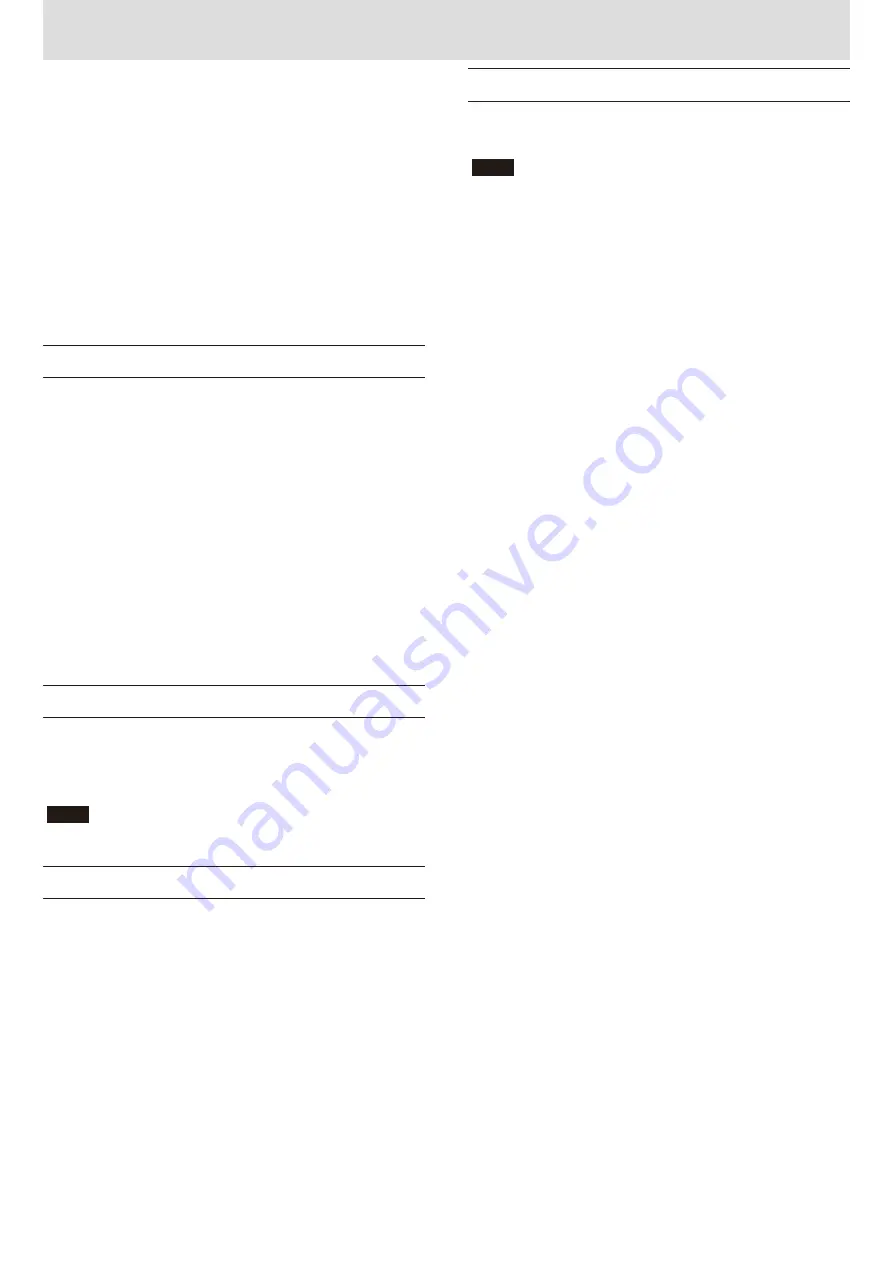
TASCAM Poly/Mono Converter
1
X
Poly/Mono Converter
D01159420A
Poly/Mono Converte
r is computer software that can be used to extract
data from each channel of a poly (interleaved) BWF file recorded by a
TASCAM HS series device. That data can then be converted into mono
BWF files. This software can also combine multiple mono BWF files into a
single poly BWF file.
(After conversion, ordinary WAV files also become BWF files.)
After conversion, these files can be imported into and edited in Pro Tools
and other DAW software. They can also be played back on TASCAM HS
series devices.
Changes could be made to the contents of this document without warning.
Operation environment
Compatible operating systems
i
Windows XP , Windows Vista , Windows 7(*)
i
Mac OS X 10.6 or later
NOTE
*Only 32-bit editions of Windows operating systems are supported.
(64-bit editions are not supported.)
Conventions used in this document
This manual uses the following methods of showing information.
0
Messages shown on a computer display are enclosed in quotation
marks. For example,
"OK"
.
0
Additional information is provided as necessary under
NOTE
headings.
NOTE
Additional explanations and special cases are explained in this
manner.
Trademarks
0
TASCAM is a trademark of TEAC Corporation, registered in the U.S. and
other countries.
0
Windows, Windows Vista, and Windows 7 are either registered
trademarks or trademarks of Microsoft Corporation in the United States
and/or other countries.
0
Macintosh, Mac and Mac OS are trademarks of Apple Inc.
0
Other company names and product names in this document are the
trademarks or registered trademarks of their respective owners.
Contents
Conventions used in this document......................................1
Trademarks.................................................................................1
Operation environment ...........................................................1
Software License Agreement ..................................................2
Installing the software (on Windows) ...................................3
Software operation ...................................................................5
Launching the software .................................................................5
Window overview ............................................................................5
Mono to Poly conversion ...............................................................5
Poly to Mono conversion ...............................................................8
Notice regarding software that uses the LGPL ..................11































