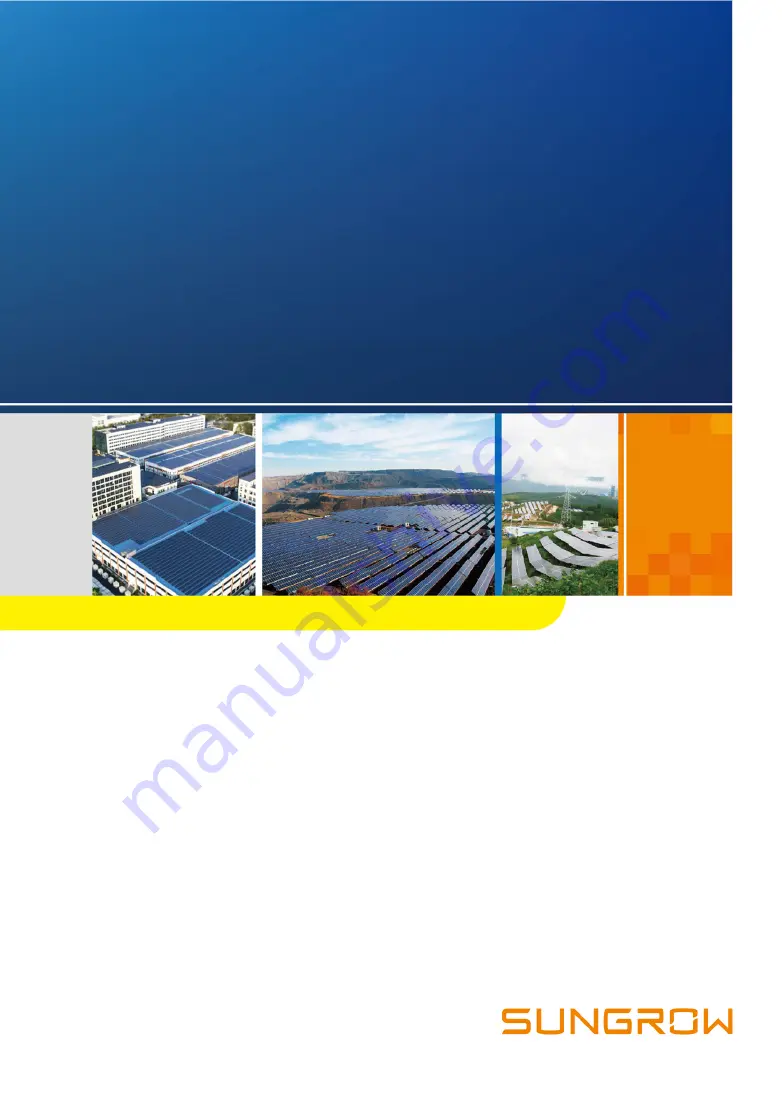
L
Lo
og
gg
ge
err1
10
00
00
0A
A//L
Lo
og
gg
ge
err1
10
00
00
0B
BD
Da
atta
a
L
Lo
og
gg
ge
errU
Usse
err
M
Ma
an
nu
ua
allL
Lo
og
gg
ge
err1
10
00
00
0A
A_
_B
B--U
UE
EN
N--
V
Ve
err1
15
5--2
20
02
21
10
07
7 V
Ve
errssiio
on
n::1
1..5
5
Logger1000A_B-UEN-Ver15-202107 Version:1.5
Logger1000A/Logger1000B
D
Da
atta
a L
Lo
og
gg
ge
err
U
Usse
err M
Ma
an
nu
ua
all


































