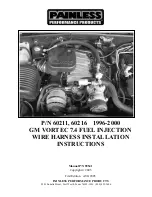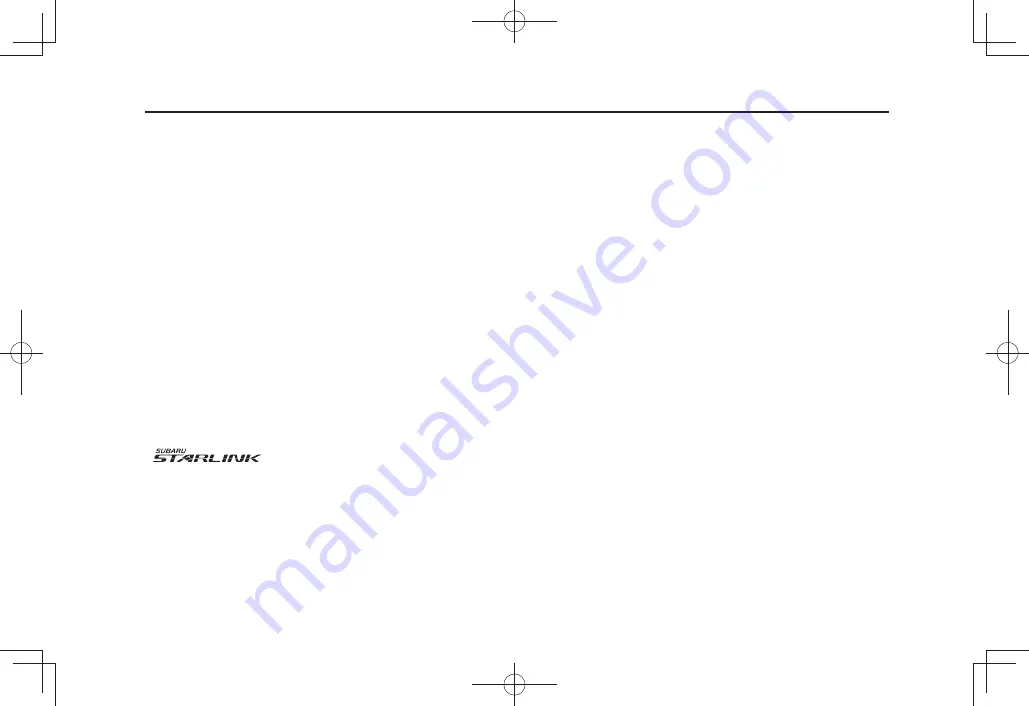
This supplement contains explanations and instructions for correctly
operating the following systems.
· Navigation System
· Audio and Visual System
· Handsfree System
· APPS
If your vehicle contains one of the systems above, be sure to check the
contents of this supplement carefully.
If you transfer the ownership of the vehicle to another person, make
sure that this supplement is provided with the Owner’s Manual inside
the vehicle.
The information, specifications and illustrations in this supplement
are valid at the time of publication. SUBARU CORPORATION reserves
the right to change the specifications and design without prior notice,
with no obligation to perform the same or equivalent changes to
vehicles sold in the past.
This Owner’s Manual supplement applies to all models, and describes
all devices, including manufacturer-installed options. This means that
information may be included about devices that are not installed in
your vehicle.
Refer to P.14 for details on each of the different models.
SUBARU STARLINK is the “in-car connectivity system” available on select
Subaru vehicles.
SUBARU CORPORATION, TOKYO, JAPAN
“SUBARU” and the six-star cluster design are registered trademarks of SUBARU
CORPORATION.
©Copyright 2022, SUBARU CORPORATION
Foreword
1
TM3_US.indb 1
2022/07/25 13:00:01