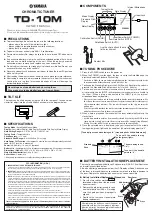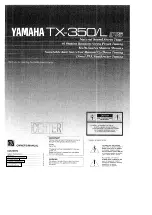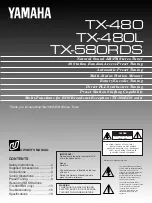Summary of Contents for COM-255
Page 1: ......
Page 7: ...6 Para terminar con la instalación presione Finish 7 Reinicie el equipo ESPAÑOL 07 ESPAÑOL ...
Page 37: ...ESPAÑOL 37 ESPAÑOL ...
Page 45: ......
Page 47: ...ENGLISH ENGLISH 03 CONTENT Tuner USB cable Remote control Installation CD User s manual ...
Page 50: ...ENGLISH ENGLISH 06 4 Click Next 5 Select Complete then click Next to continue ...
Page 51: ...ENGLISH ENGLISH 07 6 Click Finish 7 Restart the computer ...
Page 54: ...ENGLISH ENGLISH 10 7 Select the folder where you want to install the files ...
Page 81: ...ENGLISH ENGLISH 37 ...