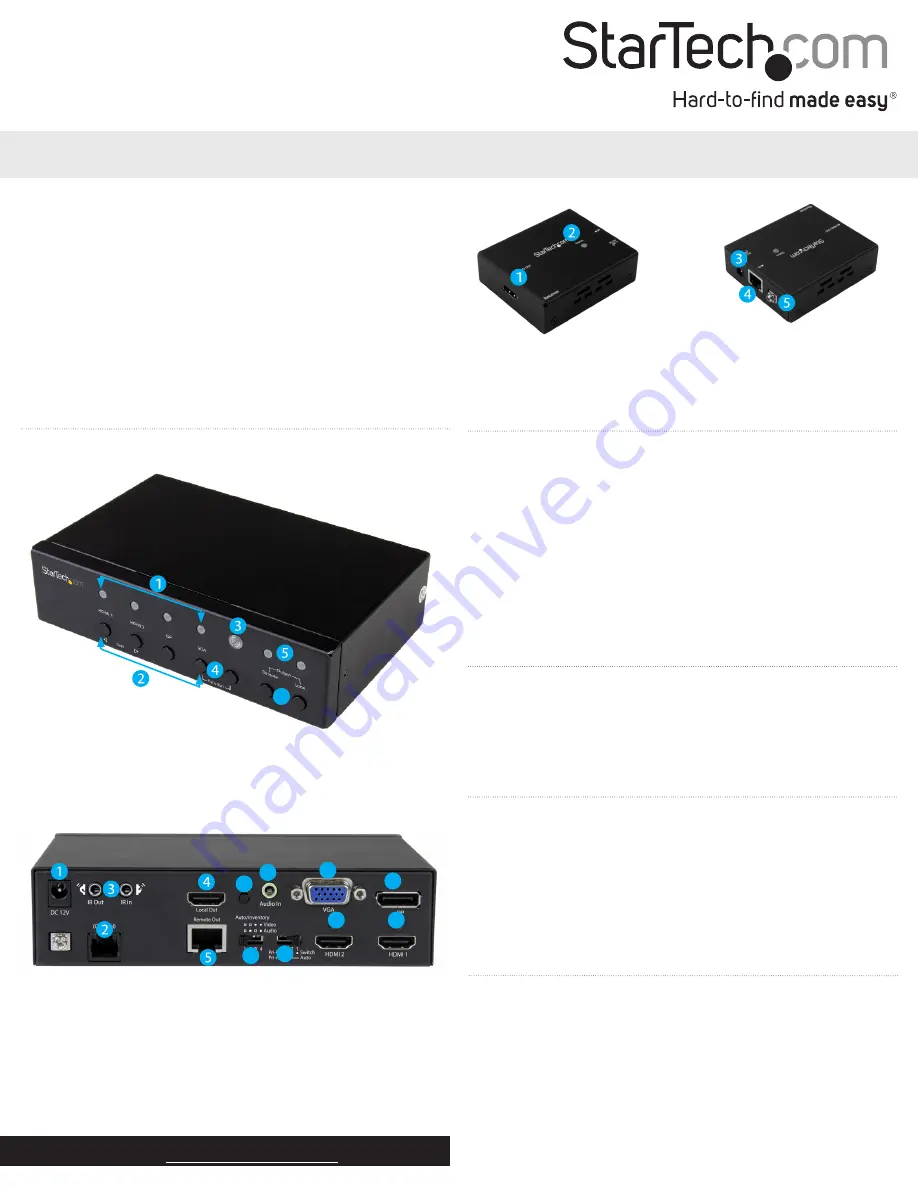
1. Selected port LEDs
2. Input selection buttons
3. IR sensor
4. Function buttons
5. Status LED
6. Output buttons
Quick-start guide
DE:
Bedienungsanleitung - de.startech.com
FR:
Guide de l'utilisateur - fr.startech.com
ES:
Guía del usuario - es.startech.com
IT:
Guida per l'uso - it.startech.com
NL:
Gebruiksaanwijzing - nl.startech.com
PT:
Guia do usuário - pt.startech.com
Manual Revision: 01/17/2017
For the latest information, technical specifications, and support for
this product, please visit www.startech.com/STDHVHDBT.
Packaging contents
• 1 x multi-input HDBaseT extender
• 1 x HDBaseT receiver
• 1 x IR remote control
• 1 x universal power adapter (NA/ EU/ UK / EU)
• 2 x mounting brackets
• 1 x RJ11-to-RS232 converter
• 1 x RJ11 cable
• 1 x RJ45 cable
• 8 x foot pads
• 1 x screw kit
• 1 x quick-start guide
Requirements
• 1 x local HDMI video display with cabling
• 1 x remote HDMI display with cabling
• 1 x DisplayPort video source with cabling
• 1 x VGA video source with cabling
• 2 x HDMI video sources with cabling
STDHVHDBT
Multi-Input HDBaseT Extender - 230 ft
*actual product may vary from photos
Preparing your site
1. Set up your local HDMI, DisplayPort and VGA video sources in
your desired local location.
2. Set up your remote display in your desired location.
Notes:
Make sure that the extender switch is located near an AC power
outlet.
Before installing the extender, make sure that all devices are
turned off.
Product overview
Transmitter front view
Transmitter rear view
1. DC 12V power port
2. (Control) RJ11 serial jack
3. IR Out/In ports
4. HDMI output port
5. HDBaseT output port
6. Audio In 3.5mm port (for VGA)
7. VGA input port
6
6
7
8
9
10
8. DP input port
9. HDMI 1 input port
10. HDMI 2 input port
11. Mode switch
12. Auto Inventory EDID switch
13. EDID COPY button
Installation
1. Connect each of your video sources to the input ports on the
video extender switch, using the required cabling (not included).
2. Connect an HDMI cable (not included) to your local HDMI display
and to the extender switch’s HDMI output port.
3. Connect the power adapter port on the extender switch to your
AC outlet using the power adapter, and press the power button to
power on the extender switch.
11
12
13
Receiver front view
Receiver rear view
1. HDMI output
2. Status LED
3. HDMI output
4. HDBaseT input port
5. Grounding bolt




















