Reviews:
No comments
Related manuals for MODE 3.1

WCM-060
Brand: rako Pages: 4

KP600
Brand: Elkron Pages: 18
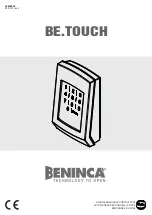
BE.TOUCH
Brand: Beninca Pages: 36

FC42
Brand: Farfisa Pages: 12

FUSION 3110-013
Brand: Balcrank Pages: 12

KB1700
Brand: Logic Controls Pages: 1

K32IRF
Brand: Magellan Pages: 2

KPSC
Brand: Russound Pages: 2

FinKey
Brand: Wittkopp Pages: 2

E-ACK-V2
Brand: NTI Pages: 35

PLATINUM 7500 SERIES
Brand: Corby Pages: 4

secuENTRY 7711
Brand: Burg Wächter Pages: 9

Burg Protect Keypad 2100
Brand: Burg Wächter Pages: 68

DK-2822
Brand: AEI Pages: 70

















