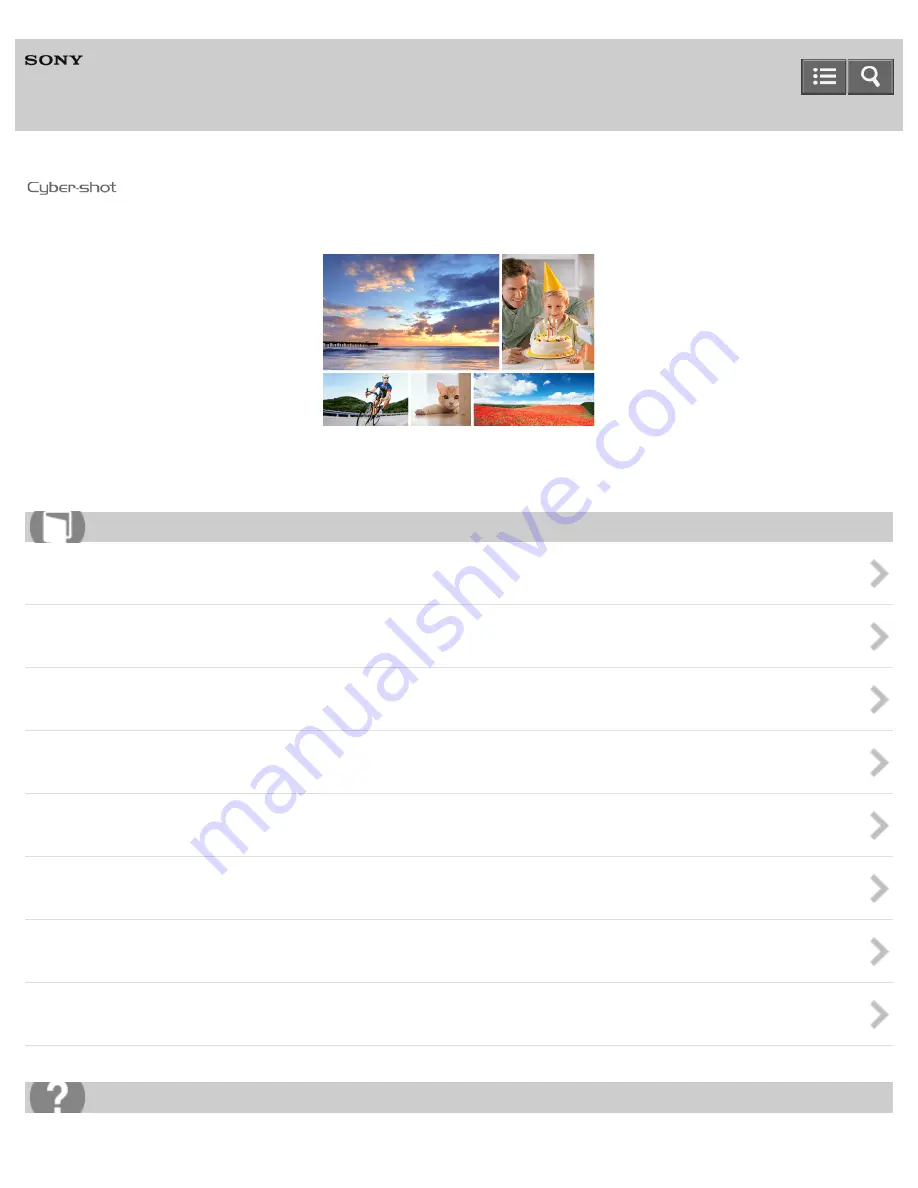
Digital Still Camera
DSC-W810
Use this Help Guide when you have any questions on how to use the camera.
Before Use
Confirming the operation method
Shooting
Useful shooting functions
Viewing
Changing settings
Using with your computer
Precautions/About this camera
Help Guide
How to use
Troubleshooting


































