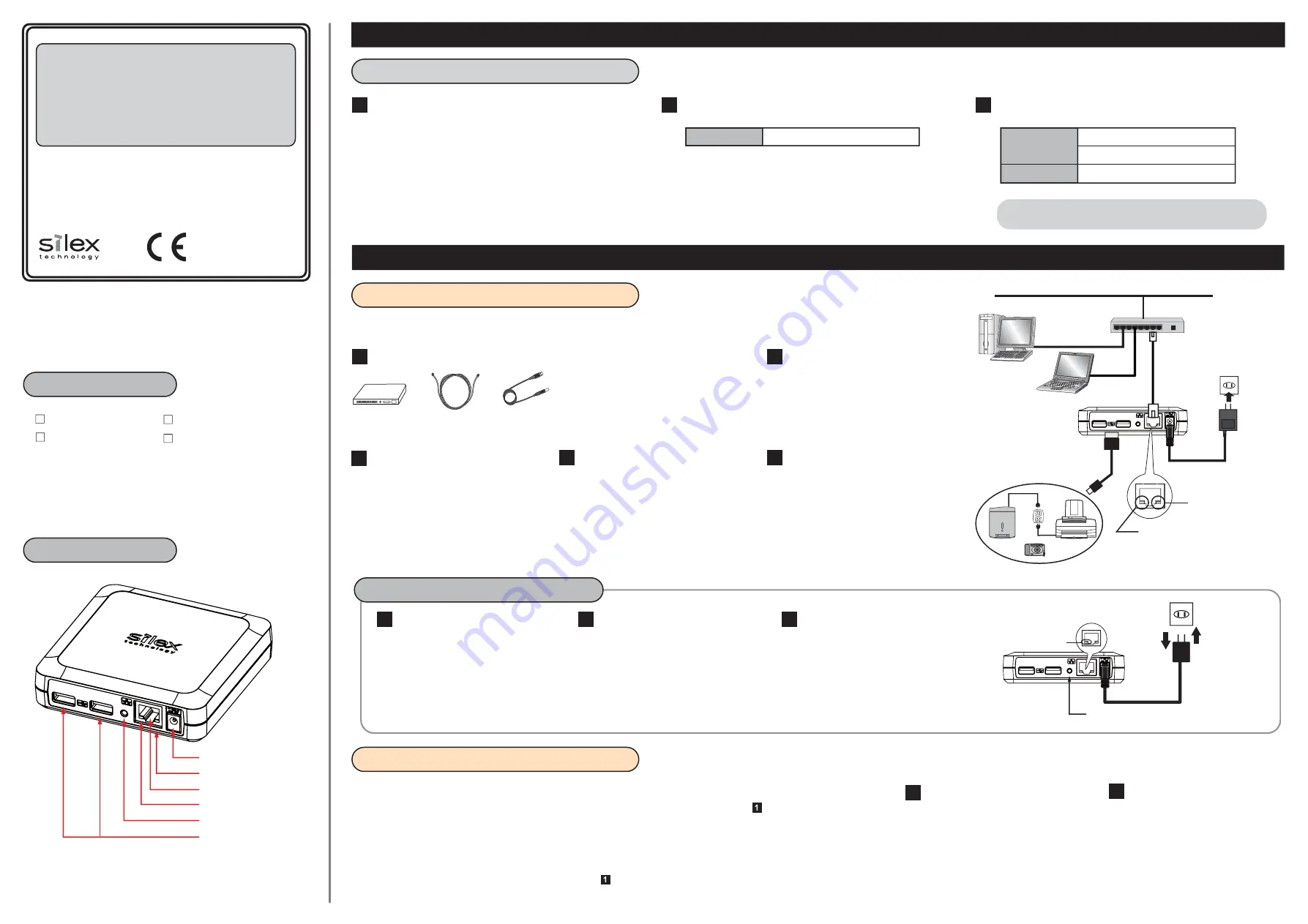
English
Thank you for purchasing the USB Device Server “DS-510”.
This Setup Guide provides information on how to configure
and use the DS-510 in your network.
The following items are required.
* If the DS-510 has been used in another network,
reset it to factory default first (see below for
details).
Remove the AC plug from the power
outlet (1).
Push and hold the push switch (2)
with a fine tipped object such as a pen
or pencil while inserting the AC plug
back into the power outlet (3).
Continue holding.
When the LINK LED starts to blink (4),
the factory default configuration is
complete.
Release the push switch.
* There are USB devices not supported due to
the driver specification. Please check the
latest compatibility information on our
website.
* For each USB port, only 1 device can run on
bus power.
Connect the DS-510 to the USB device
using a USB cable (2).
If the USB device requires external
power, use the power supply cable (6).
Connect the AC adaptor to the DS-510 (3)
and the AC plug to the power outlet (4).
Check that POWER LED and LINK LED
turn on (5).
* Be sure to use the AC adaptor that came
with the DS-510.
Connect the DS-510 to the Ethernet
HUB using a network cable (1).
1
2
3
4
5
Download the utilities and user's manual below and extract them on
your computer.
Access the URL below from the computer you are using to
configure the DS-510.
This section explains how to download the necessary utilities and user's manual from our website.
1
2
Utility
User's Manual
Device Server Setup
DS-510 User's Manual
SX Virtual Link
URL: https://www.silextechnology.com/
3
Go to the
Support
page and select the product model.
Product Model
DS-510
DS-510
Setup Guide
Step 1. Power on and Configuration
Before You Begin
How to power on the DS-510 is explained:
1
22
3
By default, the DS-510 is configured to automatically obtain an IP
address from the DHCP server. If the DHCP server is installed on
your network, the configuration will not be necessary. In such a
case, go on to install the SX Virtual Link (see the back).
When you want to configure the IP address manually or you are not
sure if there is the DHCP server on your network, move on to .
How to configure the DS-510 is explained:
Extract the Device Server Setup file
that you have downloaded at
Downloading the necessary items
.
1
See the contained PDF manual (Device
Server Configuration) to configure the
DS-510 using the Device Server Setup
utility.
22
* Before moving on to , please temporarily disable
the firewall function of the computer you use for
configuration. Some of the methods to disable the
firewall are provided in the FAQ on our homepage.
- Standard Windows XP firewall
- Commercial security software's firewall function
Power connector
LINK LED
Network port
POWER LED
Push Switch
USB port
Push Switch
LINK LED
AC Adaptor
Power Outlet
Factory Default Configuration
Power Outlet
Network Cable
Network
Ethernet HUB
USB Device
USB Cable
LINK LED
(5)
(6)
AC Adaptor
(2)
(3)
(1)
(4)
POWER LED
(4)
(
2
)
(1)
(3)
Name of Parts
There are Windows version and Macintosh version for each utility.
Please download the one appropriate for your operating system.
Package Contents
DS-510
Warranty Booklet
AC adaptor
Setup Guide (this document)
Downloading the necessary items
1-1. Power on
1-2. Configuration
Ethernet HUB
Network cable
USB cable
WA101800XD




















