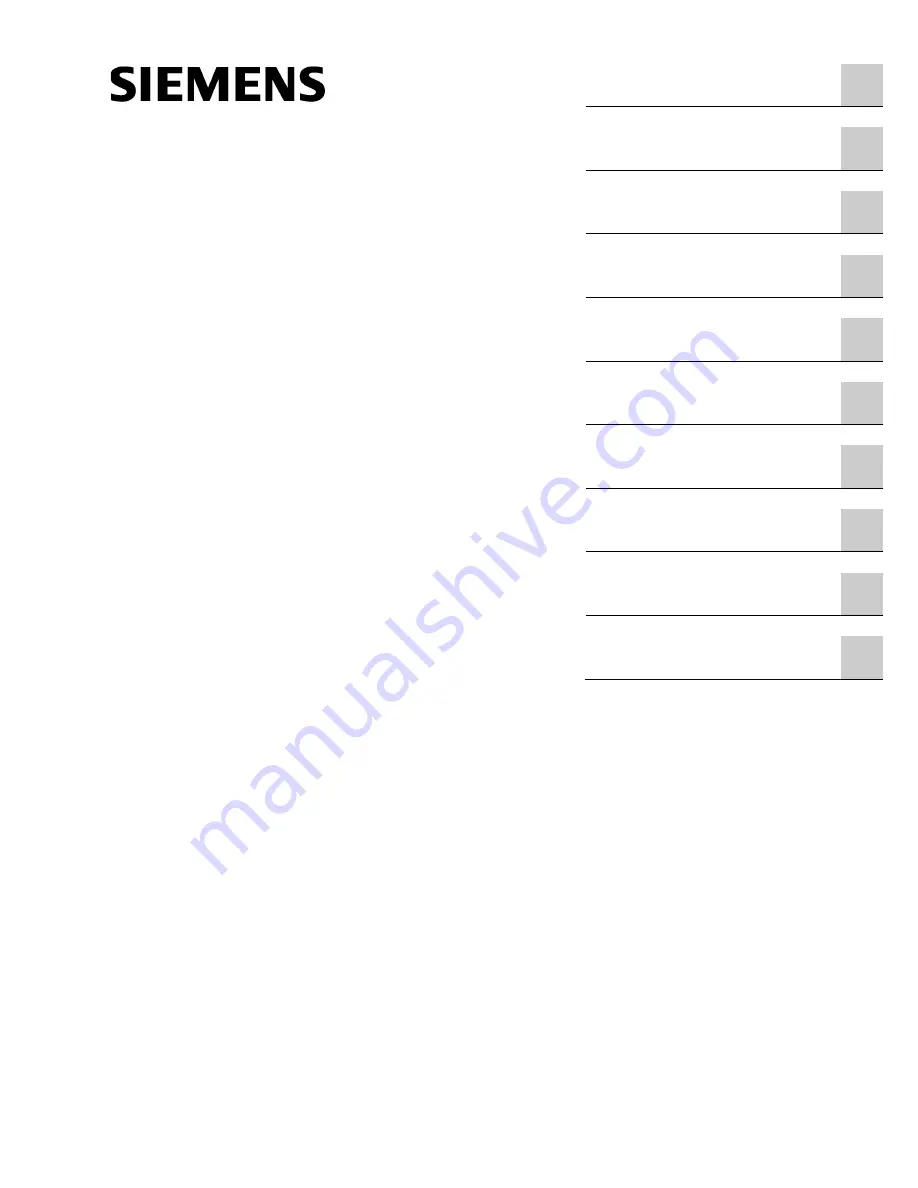
SIMATIC RF650M mobile reader
___________________
___________________
___________________
___________________
___________________
___________________
___________________
___________________
___________________
___________________
SIMATIC Ident
RFID systems
SIMATIC RF650M mobile reader
Operating Instructions
04/2015
C79000-G8976-C404-01
Introduction
1
Safety Information
2
Description
3
Commissioning
4
Operation
5
"RF650M" software
6
Advanced functions
7
Technical data
8
Ordering data
9
Appendix
A


































