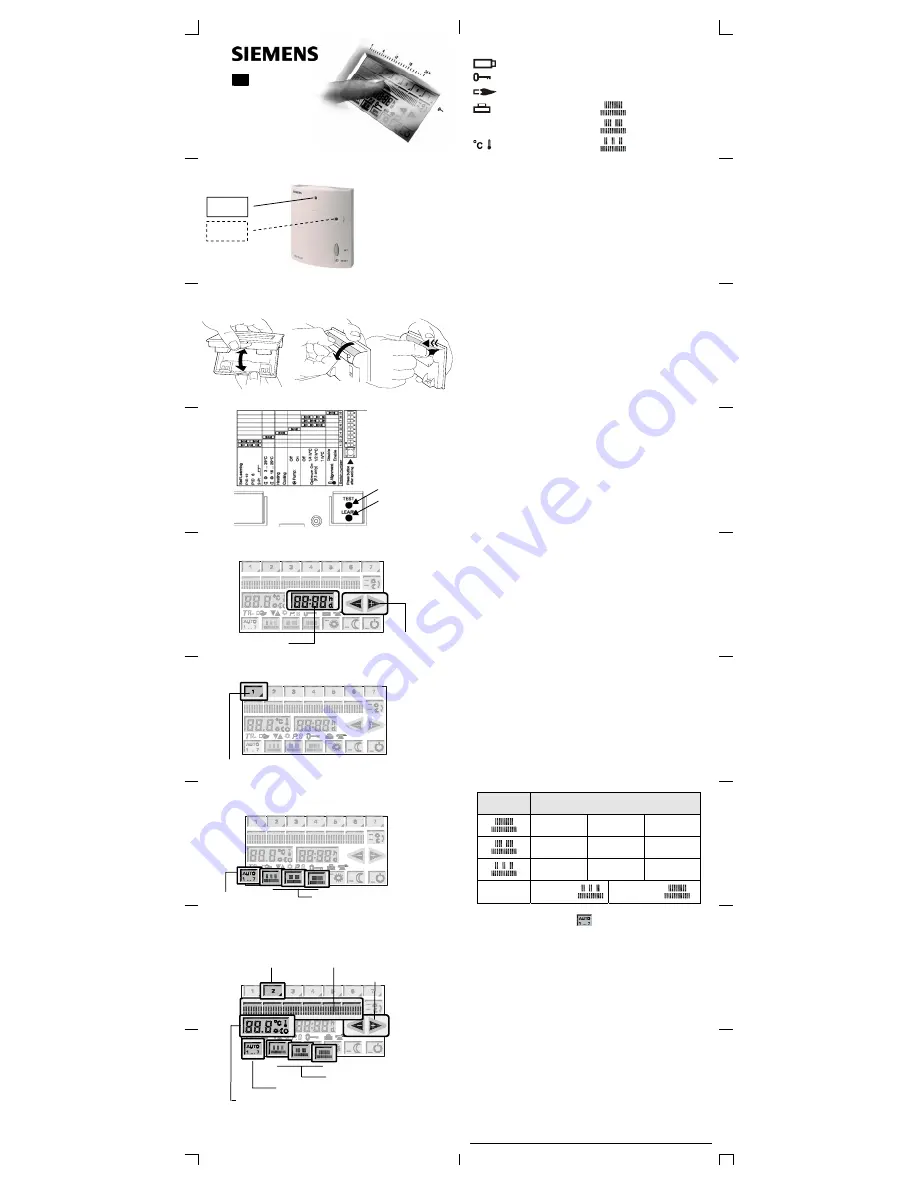
en
Operating
Instructions
REV200.03RF
REV200S.03RF
Meaning of the Symbols
Commissioning and quick start
Receiver (REV-R.03..)
Switch on power and press “RESET” button for about
4 seconds: Orange LED_2 flashes briefly. Then, press
“SET” button for about 3 seconds: Orange LED_2 flashes
slowly; learning mode is active.
Within 25 minutes press “LEARN” button on REV200…RF for
about 4 seconds: Orange LED_2 flashes fast and briefly; LED_1
changes from red to flashing green.
After commissioning, the unit will operate automatically.
Transmitter (REV200...RF)
The REV200…RF features a back-lit touch screen display.
Settings are made by touching the display fields with the
fingers, which also switches on the display lighting.
Tip
: To simplify programming, the unit can be removed from
its
base.
1.
Remove the unit from its base
2.
Open the cover of the battery compartment.
3.
Remove the black transit tab from the batteries. The unit
will switch itself on.
4.
Press the “TEST“ button approximately for
4 seconds to transmit test telegrams.
5.
Press the “LEARN“ button approximately for 4 seconds
to transmit learning telegram.
•
Setting the time of day
1.
Time button
2.
Arrow button
Setting the correct time of day
1.
Select the time button.
2.
Set the correct time of day with the arrow buttons.
Longer pressing causes the display to accelerate, which
can be stopped by repeated pressing.
3.
After 5 seconds, the display will automatically return to
the initial operating mode. The same action is achieved
by touching the time button again.
•
Selecting the day of week
1.
Weekday button
Select the current weekday
1.
Touch the weekday button with the black triangle. The
display now shows only the weekdays. Select the current
weekday (1=Mo, 2=Tu, etc.).
2.
After 5 seconds, the display will automatically return to
the initial operating mode. The same action is achieved
by touching the selected weekday button again.
Do you want to select an operating mode with auto-
matic changeover of the room temperature level?
7-day operating mode
24-hour operating modes 1 to 3
Operating
mode
Comfort periods
07:00 –
23:00
06:00 –
08:00
17:00 –
22:00
06:00 –
08:00
11:00 –
13:00
17:00 –
22:00
Auto
1...7
Mo – Fr:
(1...5)
Sa + So:
(6+7)
Do you want to adjust your individual switching
program?
•
7-day operating mode
2.
Weekday button
4.
Switching time button
5. / 7.
Arrow button
3.
24-hour operating modes
1.
7-day operating mode
7.
Temperature display
7-day operating mode
You can adjust a different switching pattern for each
weekday. Each weekday can be selected individually.
1.
Touch the 7-day operating mode (Auto 1...7).
2.
Select the weekday to be programmed.
3.
Touch one of the three 24-hour operating modes.
4.
Touch the switching time button where you want to
change the time. The respective pointer on the switching
time button and the time of day are flashing.
5.
Use the arrow buttons to change the displayed switching
time.
Note: If two or more switching times are allocated to the
same switching time button, press the same button
again to select next switching time.
6.
Touch the temperature display.
7.
Use the arrow buttons to change the displayed
temperature.
Tip: Check the settings made by selecting the individual
days.
Change batteries
h
Time of day
Locking of display active
d
Day
Heating equipment on
24-hour operating modes:
Holiday program active
1 Comfort period
2 Comfort periods
Room temperature
3 Comfort periods
LED_1
LED_2
3.
2.
1.
2
211Z
2
5
4.
5.
Building Technologies / HVAC Products
B2214en
16.01.2007




















