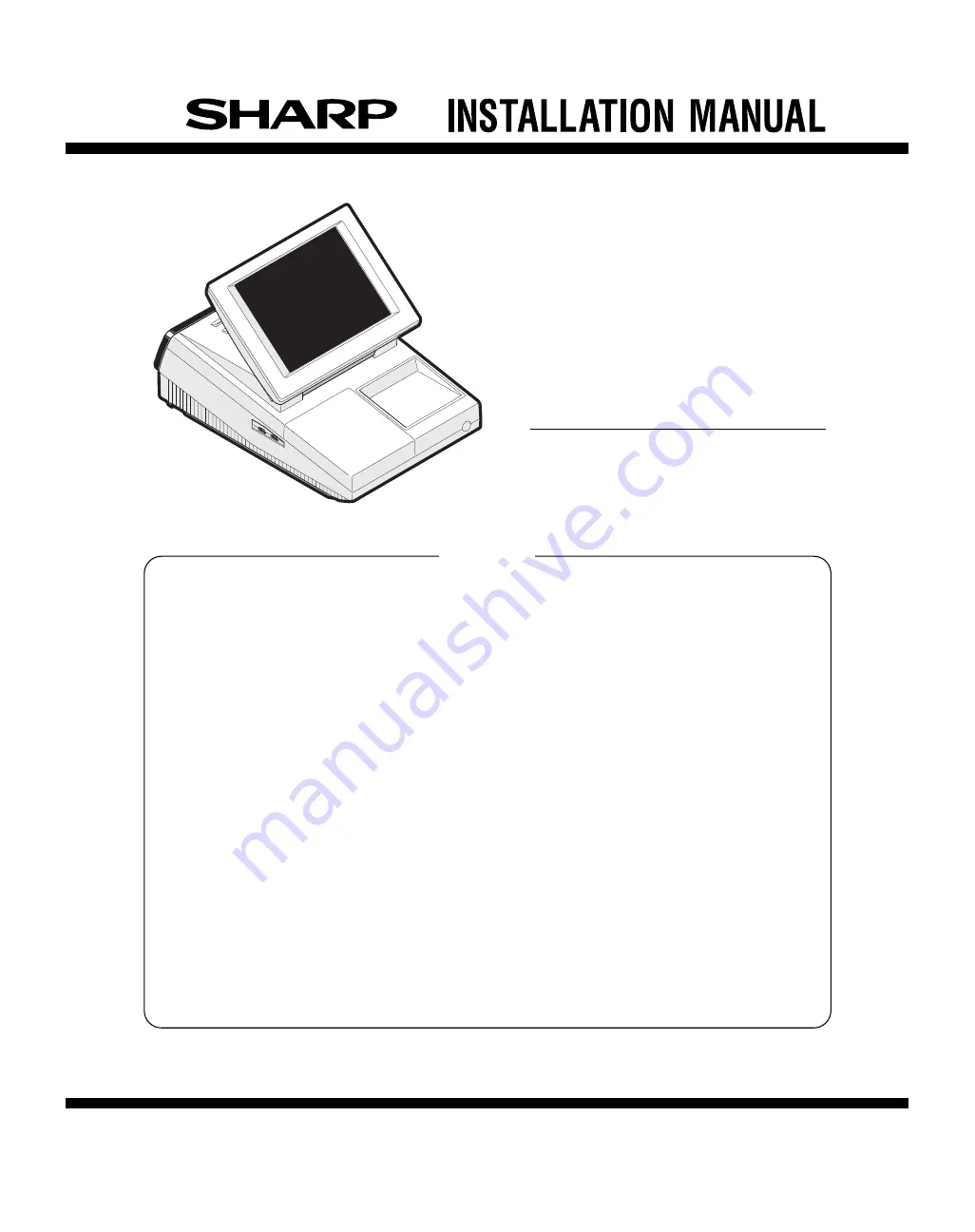
CODE: 00ZUP5300UIME
POS TERMINAL
MODEL
UP-5300
("U" & "A" version)
1. Removing the Rear display filter . . . . . . . . . . . . . . . . . . . . . . . . . . . . . . . . . . . . . . . . . . . . . . . .1
2. Replacing the Rear display filter . . . . . . . . . . . . . . . . . . . . . . . . . . . . . . . . . . . . . . . . . . . . . . . .1
3. Removing the Top cabinet . . . . . . . . . . . . . . . . . . . . . . . . . . . . . . . . . . . . . . . . . . . . . . . . . . . . .1
4. Replacing the Top cabinet . . . . . . . . . . . . . . . . . . . . . . . . . . . . . . . . . . . . . . . . . . . . . . . . . . . . .1
5. Removing the power supply unit and AC cord . . . . . . . . . . . . . . . . . . . . . . . . . . . . . . . . . . . . . .2
6. Replacing the power supply unit and AC cord . . . . . . . . . . . . . . . . . . . . . . . . . . . . . . . . . . . . . .2
7. Removing the LCD unit . . . . . . . . . . . . . . . . . . . . . . . . . . . . . . . . . . . . . . . . . . . . . . . . . . . . . . .2
8. Replacing the LCD unit . . . . . . . . . . . . . . . . . . . . . . . . . . . . . . . . . . . . . . . . . . . . . . . . . . . . . . .3
9. PS-RAM DISK: UP-P02MB . . . . . . . . . . . . . . . . . . . . . . . . . . . . . . . . . . . . . . . . . . . . . . . . . . . .3
10. F-ROM DISK: UP-F04RB . . . . . . . . . . . . . . . . . . . . . . . . . . . . . . . . . . . . . . . . . . . . . . . . . . . . .4
11. Cautions for UP-F04RB and UP-P02MB . . . . . . . . . . . . . . . . . . . . . . . . . . . . . . . . . . . . . . . . .4
12. D-RAM disk: S.O. DIMM (Locally supplied) . . . . . . . . . . . . . . . . . . . . . . . . . . . . . . . . . . . . . . .6
13. MCR UNIT: UP-E12MR2 . . . . . . . . . . . . . . . . . . . . . . . . . . . . . . . . . . . . . . . . . . . . . . . . . . . . .7
14. Adjusting the IRQ10/11 on the ISA PWB. . . . . . . . . . . . . . . . . . . . . . . . . . . . . . . . . . . . . . . . . .7
15. RS232 & CENTRO I/F: ER-A8RS . . . . . . . . . . . . . . . . . . . . . . . . . . . . . . . . . . . . . . . . . . . . . . .7
16. REAR DISPLAY UP-I20DP . . . . . . . . . . . . . . . . . . . . . . . . . . . . . . . . . . . . . . . . . . . . . . . . . . . .8
17. POLE DISPLAY: UP-P20DP . . . . . . . . . . . . . . . . . . . . . . . . . . . . . . . . . . . . . . . . . . . . . . . . . . .8
18. DRAWER UNIT: ER-03DW/04DW . . . . . . . . . . . . . . . . . . . . . . . . . . . . . . . . . . . . . . . . . . . . 10
19. COM1, COM2, COM3/5, and COM4/6 Connector . . . . . . . . . . . . . . . . . . . . . . . . . . . . . . . . 11
20. BUILT-IN PRINTER: UP-T80BP . . . . . . . . . . . . . . . . . . . . . . . . . . . . . . . . . . . . . . . . . . . . . . 12
21. HDD (Local purchase) & HDD KIT: DKIT-8671RCZZ . . . . . . . . . . . . . . . . . . . . . . . . . . . . . 16
22. FDD UNIT: UP-H14FD . . . . . . . . . . . . . . . . . . . . . . . . . . . . . . . . . . . . . . . . . . . . . . . . . . . . . 17
CONTENTS
SHARP CORPORATION
Parts marked with "
!
" is important for maintaining the safety of the set. Be sure to replace these parts with specified
ones for maintaining the safety and performance of the set.
This document has been published to be used
for after sales service only.
The contents are subject to change without notice.


































