Reviews:
No comments
Related manuals for PUCRCX10
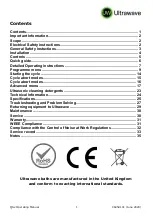
QS Series
Brand: Ultrawave Pages: 36

KWC 7105
Brand: Kiwi Pages: 20

VIBRO 317 590
Brand: LEUCHTTURM Pages: 2

701 340
Brand: Jeulin Pages: 6

195200
Brand: Storch Pages: 16

4040-XTS
Brand: X-Tronic Pages: 16

HZXY-V1
Brand: YitaHome Pages: 7

WALK ON WATER HOME
Brand: Taurus Pages: 56

OSC1800
Brand: Ryobi Pages: 24

FR Classic
Brand: Kärcher Pages: 60

TankJet 9 Series
Brand: Spraying Systems Co Pages: 4

TankJet 65
Brand: Spraying Systems Co Pages: 12

Dolphin DYNAMIC 2002
Brand: Maytronics Pages: 27

HQ 190
Brand: Kruger Pages: 72

MCE 400
Brand: Deltec Pages: 16

1895 6
Brand: Beta Pages: 8

















