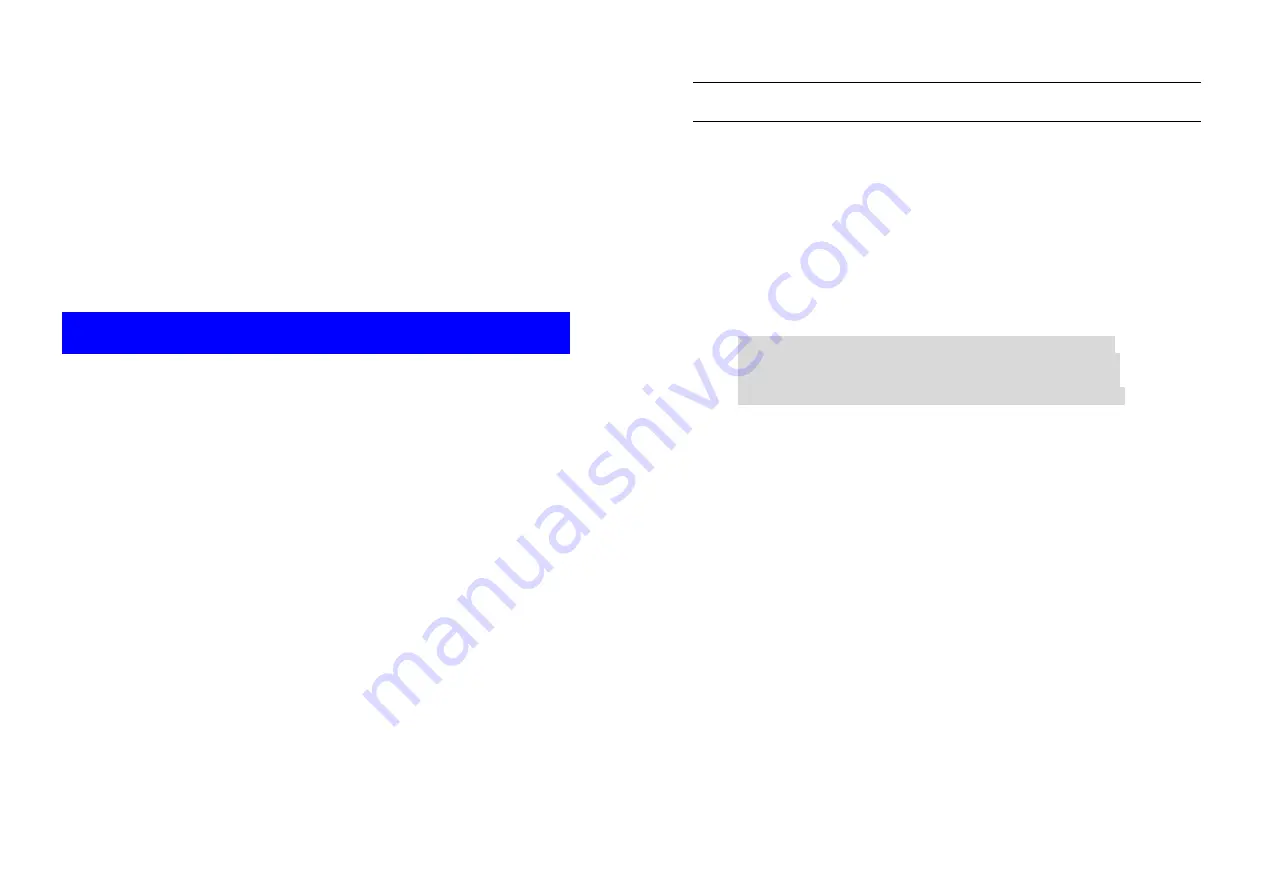
A
Outdoor
Wireless Router/Bridge
User’s Manual
Before operating the unit, please read this manual thoroughly, and
retain it for future reference
.
i
■
Contents
CHAPTER 1.
HARDWARE INSTALLATION ........................................... 1
1.1
B
EFORE
Y
OU
S
TART
............................................................................. 1
1.2
L
OCATE THE
R
OUTER
/B
RIDGE AND
I
NLINE
P
OWER
I
NJECTOR
P
ORTS
....... 2
1.3
P
REPARING
I
NSTALLATION
..................................................................... 3
1.4
O
UTDOOR
I
NSTALLATION
....................................................................... 5
1.4.1
Antenna Mast Requirements......................................................... 6
1.4.2
Grounding...................................................................................... 6
1.4.3
Antenna Alignment ........................................................................ 7
CHAPTER 2.
NETWORK TOPOLOGIES................................................. 8
2.1
R
EMOTE
W
IRELESS
B
RIDGE
-
TO
-C
ENTRAL
W
IRELESS
B
RIDGE
................. 9
2.2
R
EMOTE
W
IRELESS
R
OUTER
-
TO
-C
ENTRAL
W
IRELESS
B
RIDGE
.............. 10
2.3
R
EMOTE
W
IRELESS
B
RIDGE
-
TO
-C
ENTRAL
W
IRELESS
R
OUTER
.............. 11
2.4
R
EMOTE
W
IRELESS
R
OUTER
-
TO
-C
ENTRAL
W
IRELESS
R
OUTER
............ 12
CHAPTER 3.
WEB ACCESS.................................................................. 13
CHAPTER 4.
CONFIGURATION............................................................ 17
4.1
I
NTRODUCTION
................................................................................... 17
4.1.1
Basic Configuration Steps........................................................... 17
4.2
S
YSTEM
S
ETUP
................................................................................... 19
A
FTER THAT
,
CLICK
FINISH
AT THE BOTTOM OF THIS PAGE TO COMPLETE THE
MODIFICATION OF THIS PAGE
. ......................................................................... 23
A
FTER THAT
,
CLICK
FINISH
AT THE BOTTOM OF THIS PAGE TO COMPLETE THE
MODIFICATION OF THIS PAGE
. ......................................................................... 24
A
FTER THAT
,
CLICK
FINISH
AT THE BOTTOM OF THIS PAGE TO COMPLETE THE
MODIFICATION OF THIS PAGE
. ......................................................................... 25
4.3
TCP/IP P
ROTOCOL
C
ONFIGURE
.......................................................... 26
4.3.1
Virtual Server Mapping................................................................ 26
4.4
C
ONFIGURE
DHCP
SERVER
................................................................ 28
4.4.1
General DHCP Server Parameter............................................... 29
4.4.2
Fixed Host Entries ....................................................................... 29
4.5
C
ONFIGURE
SNMP............................................................................. 31
4.5.1
Configure Community Pool ......................................................... 31
4.5.2
Configure Trap Host Pool............................................................ 32
4.6
C
ONFIGURE
W
IRELESS RELATED PARAMETERS
..................................... 34
4.7
S
ECURITY
........................................................................................... 36


































