Reviews:
No comments
Related manuals for GPC65-CW
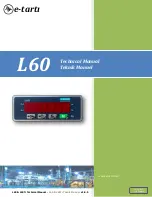
L60
Brand: e-tarti Pages: 15

MiBody
Brand: Salter Pages: 56

SlimFit
Brand: Salente Pages: 88

H-1679-MNBRD
Brand: U-Line Pages: 12

WS 80
Brand: Microlife Pages: 32

SBS 7000
Brand: Sencor Pages: 10

TMC 0,3/0,6 KTPS/H1
Brand: RADWAG Pages: 28

PFA Series
Brand: ADE Pages: 15

ESW-15
Brand: Excell Pages: 22

CWC 7746
Brand: Soehnle Pages: 38

UT.201
Brand: Beper Pages: 64

JCS-B SERIES
Brand: Yousheng Pages: 6

7850
Brand: Soehnle Professional Pages: 76

6858
Brand: Soehnle Professional Pages: 24

HN288
Brand: Omron Pages: 6

HN-286
Brand: Omron Pages: 6

JR 300T
Brand: OHAUS Pages: 20

WBA-300
Brand: Vetek Pages: 20

















