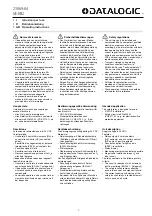Summary of Contents for ST43L2HD
Page 1: ...I N S T R U C T I O N M A N U A L ST43L2HD ST50L2HD ST61L2HD DLPTV ...
Page 5: ...SUNG 5 ...
Page 8: ...SAMSUNG ...
Page 9: ...Your New Wide TV ...
Page 18: ...SAMSUNG ...
Page 19: ...Connections ...
Page 28: ...SAMSUNG ...
Page 29: ...Operation ...
Page 46: ...SAMSUNG ...
Page 47: ...Special Features ...
Page 51: ...51 Remote Control Codes VCR Codes Cable Box Codes DVD Codes ...
Page 76: ...SAMSUNG ...
Page 77: ...PC Display ...
Page 86: ...SAMSUNG ...
Page 87: ...Appendix ...
Page 90: ...Memo 90 ...
Page 91: ...91 ...
Page 92: ...BP68 00132A 03 DLPTV ...