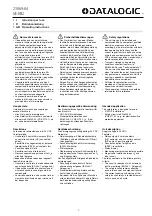Owner’s
Instructions
54” PROJECTION TELEVISION
.....................................................................................................................
.............
AA68-01957A(SPA)
PT5492S
Instrucciones
del Usuario
54” TELEVISOR DE PROYECCIÓN
...........................................................................................................................
..............
PT5492S
AA68-01808A