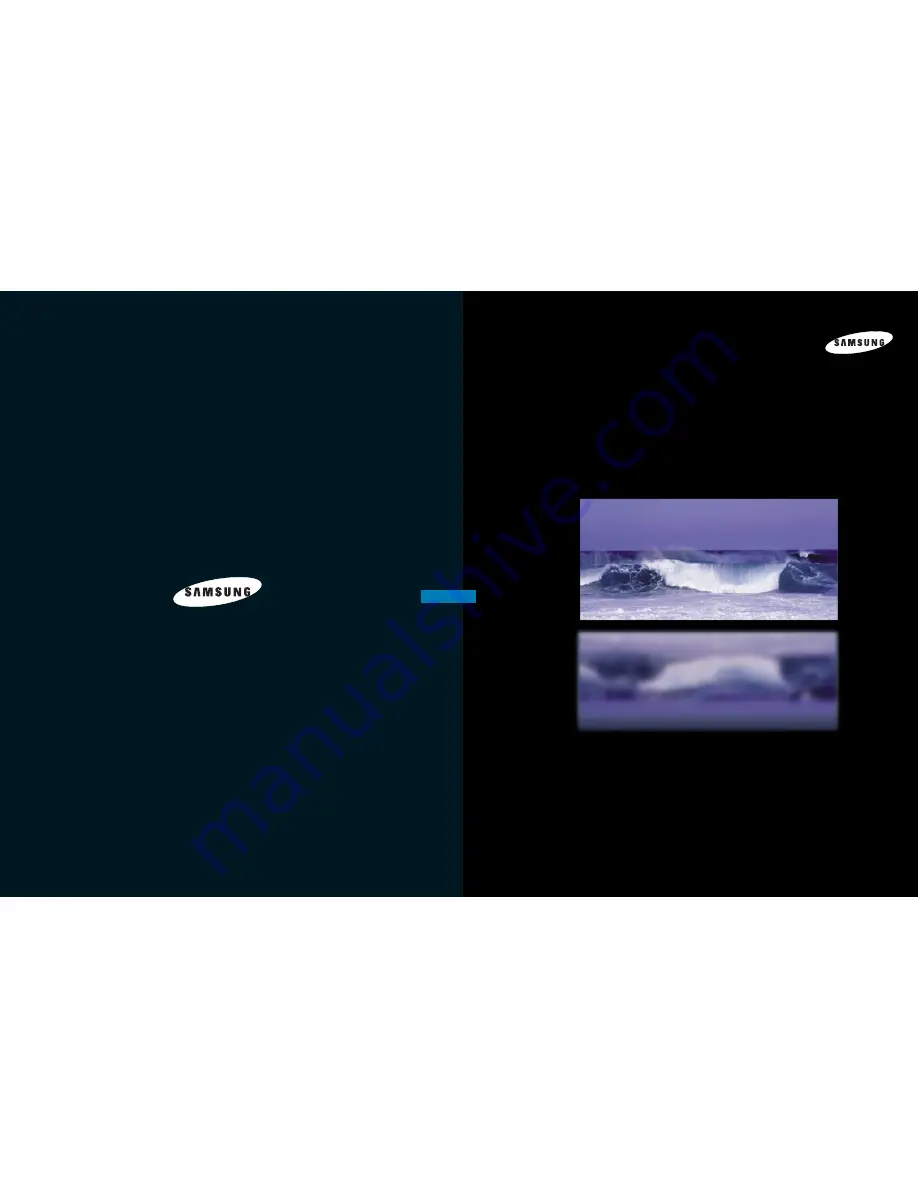
1-800-SAMSUNG (1-800-726-7864)
Samsung Electronics America
Service Division
400 Valley Road, Suite 201
Mount Arlington, NJ 07856
www.samsungusa.com
Samsung Electronics Canada Inc.
Samsung Customer Care
7037 Financial Drive
Mississauga, Ontario
L5N 6R3
www.samsung.ca
BP68-00188A-00
DLPTV
I N S T R U C T I O N M A N U A L
HLN467W1/HLN567W1/HLN4365W1/HLN5065W1/HLN437W1
HLN507W1/HLN617W1
DLPTV
Содержание HLN437W - 43" Rear Projection TV
Страница 5: ...Your New Wide TV SAMSUNG ...
Страница 10: ...Connections SAMSUNG ...
Страница 15: ...Operation SAMSUNG ...
Страница 47: ...Appendix SAMSUNG ...


































