Reviews:
No comments
Related manuals for SR600

Relion 620 Series
Brand: ABB Pages: 44

Relion REC670
Brand: ABB Pages: 218

Relion 615 series
Brand: ABB Pages: 48

C6701
Brand: ABB Pages: 11

REL-300
Brand: ABB Pages: 135

7800 Series
Brand: Yamatake-Honeywell Pages: 28

b30
Brand: GE Pages: 532

Masoneilan 469 Series
Brand: GE Pages: 150

ML Series 350
Brand: GE Pages: 280

UR series
Brand: GE Pages: 33

DIAC
Brand: GE Pages: 46

369
Brand: GE Pages: 76

UR series
Brand: GE Pages: 432

IAC77A
Brand: GE Pages: 36

210
Brand: VAMP Pages: 94

265
Brand: VAMP Pages: 220

MP-3000
Brand: Eaton Pages: 123
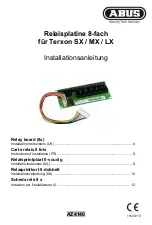
Terxon SX
Brand: Abus Pages: 14

















