Reviews:
No comments
Related manuals for ELECTRA V2 USB

Nari Ultimate
Brand: Razer Pages: 4

HS-819USB
Brand: Clas Ohlson Pages: 20

IBM lotus sametime
Brand: Jabra Pages: 4

BLUPOD
Brand: Zenocom Pages: 9

DW-775
Brand: freemate Pages: 20

PC 136
Brand: Sennheiser Pages: 1

EDA5003
Brand: Velleman Pages: 29

WHB620
Brand: Yealink Pages: 8

KM0600
Brand: Krüger & Matz Pages: 29
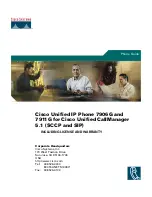
7911
Brand: Cisco Pages: 76

M05
Brand: ausdom Pages: 46

M10
Brand: ARGARD Pages: 28

HS14
Brand: FHF Pages: 4

cm-BT
Brand: HumanTechnik Pages: 88

5.1 Surround USB Headset
Brand: Trust Pages: 3

C310-M
Brand: Blackwire Pages: 11

KJ Wireless Headset W-2400
Brand: KYUNG JIN ELECTRON CO., LTD. Pages: 7
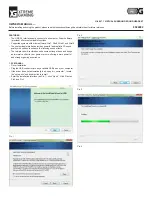
H-980
Brand: Xtreme Gaming Pages: 5

















