Reviews:
No comments
Related manuals for ToxiRAE Pro

FX1000
Brand: YOKOGAWA Pages: 3

TL-1
Brand: Datavideo Pages: 26

DT4200
Brand: Datcon Pages: 84

PLATINUM Series
Brand: Hach Pages: 64

HI 758
Brand: Hanna Instruments Pages: 2

HI 720
Brand: Hanna Instruments Pages: 2

SKX
Brand: Hammond Pages: 16

MCP9A
Brand: UEi Pages: 5

Aquaread
Brand: Van Walt Pages: 2

DT4120 PS Series
Brand: Datcon Pages: 92

HZ540
Brand: Hameg Pages: 40

Rigel 266 Plus
Brand: SEAWARD Electronic Pages: 57

Tintometer XD 7500
Brand: Lovibond Pages: 164
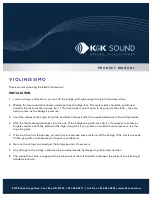
VIOLINISSIMO
Brand: K&K Sound Pages: 2

301-012
Brand: FORK Pages: 4

QR-2000N
Brand: Chiayo Pages: 4

Eutech Expert pH
Brand: Thermo Scientific Pages: 2

2270V
Brand: Himmelstein Pages: 12

















