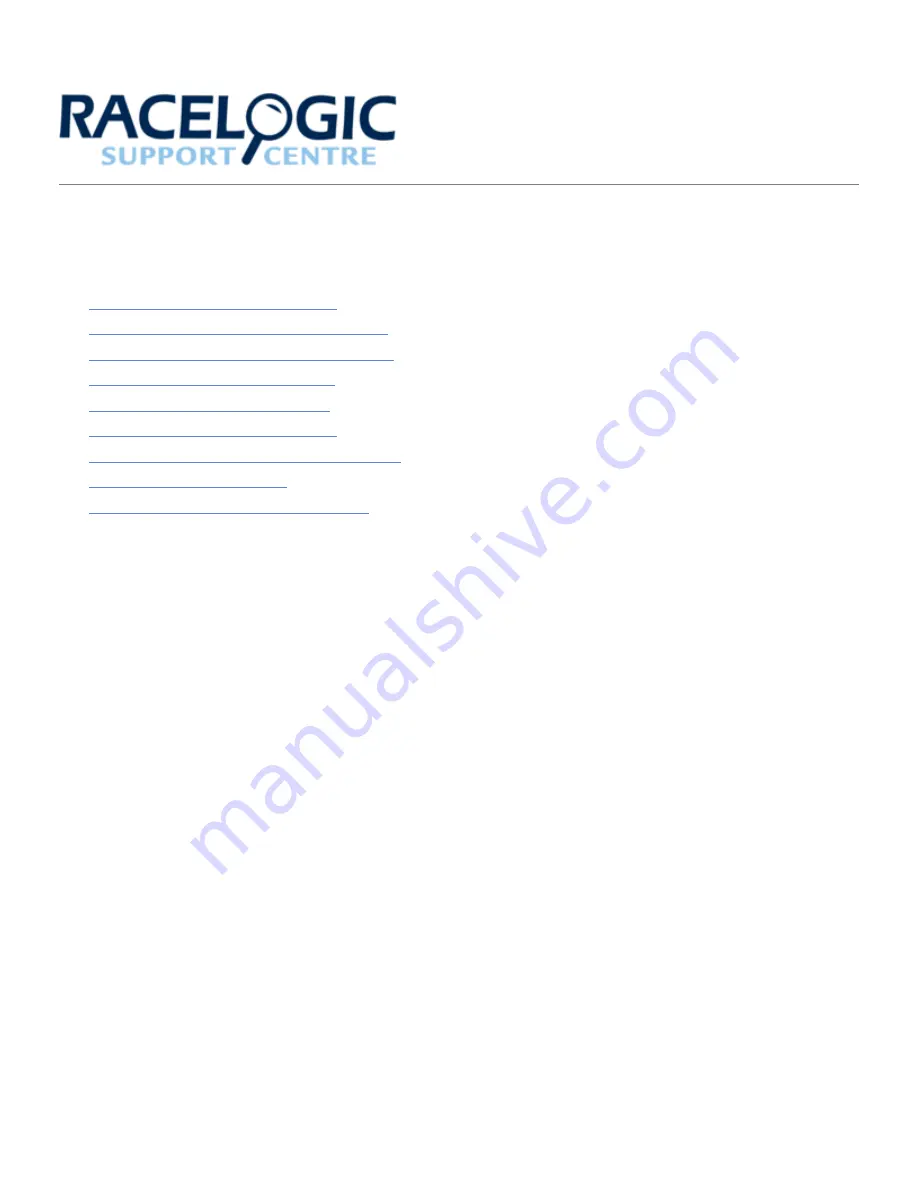
Motorsport LapTimer User Guide
•
01 Getting Started – VBOX LapTimer
•
02 Installing VBOX LapTimer in Your Vehicle
•
03 Display Mode Overview – VBOX LapTimer
•
04 Display Modes – VBOX LapTimer
•
05 Menu Options – VBOX LapTimer
•
06 LED Behaviour – VBOX LapTimer
•
07 Using VBOX LapTimer as an OLED Display
•
•
Technical Specification – VBOX LapTimer
1


































